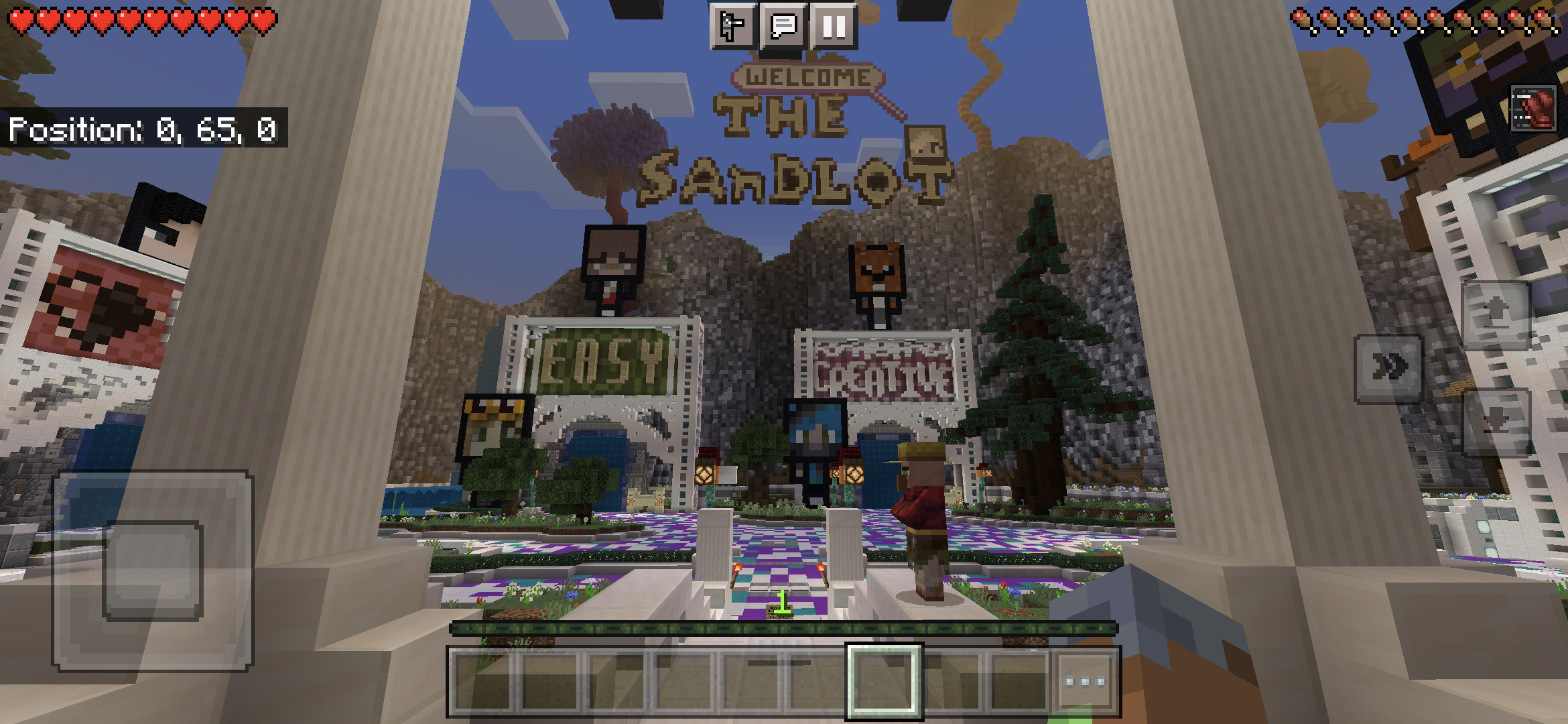Please follow the instructions below to connect to The Sandlot on Google Android devices. There are two different ways to connect.
Method 1 - Adding The Sandlot as an Additional Server
This method will add The Sandlot to your list of Additional Servers at the bottom of the list on the Servers tab under Multiplayer.
Step 1
Open Minecraft on your Google Android device, go to Multiplayer and then select the Servers tab. Scroll to the bottom of the list and select the Add Server button.
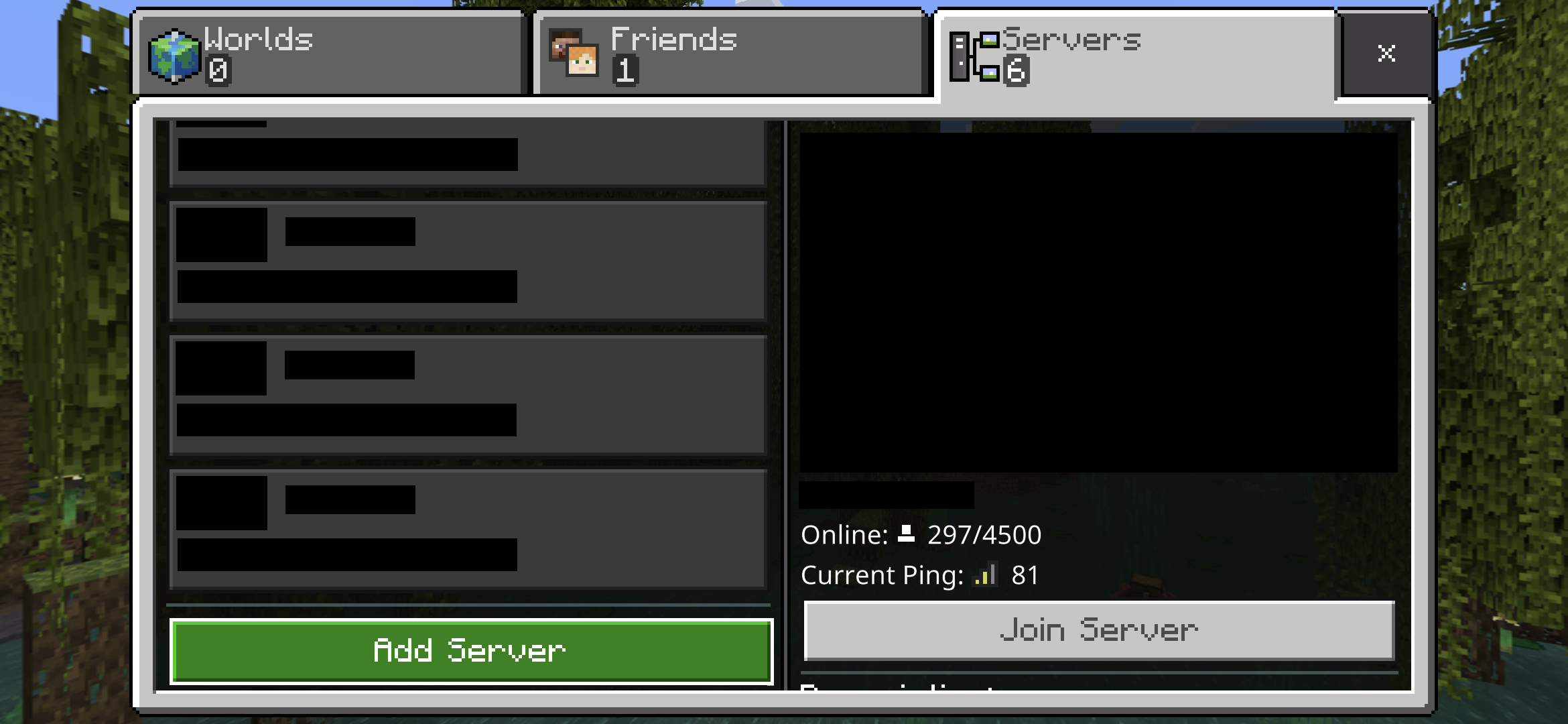
Step 2
You may get a warning about an Unknown External Server. Select the Proceed button.
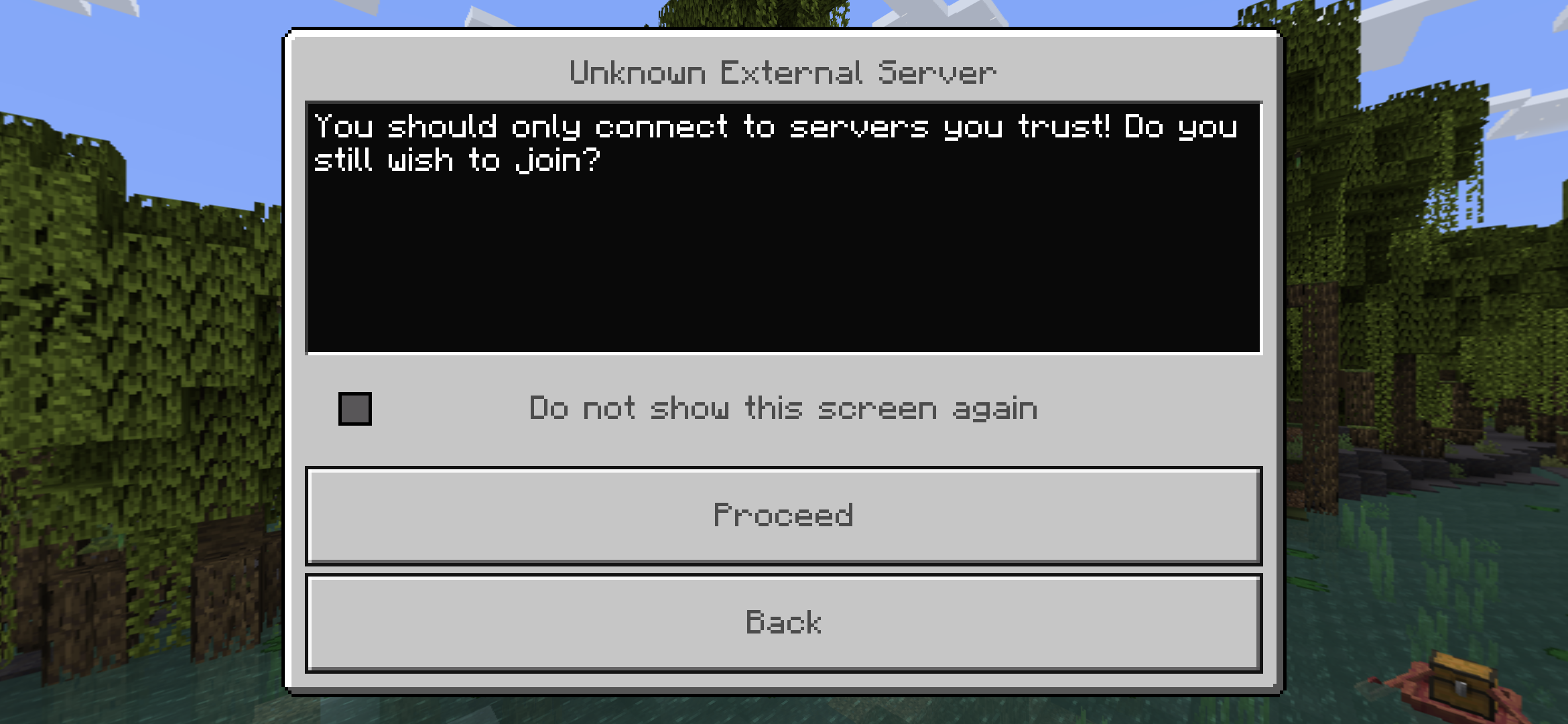
Step 3
For Server Name, enter The Sandlot. For Server Address, enter server.sandlotminecraft.com. Leave the Port with the default value of 19132. Select the Save button.
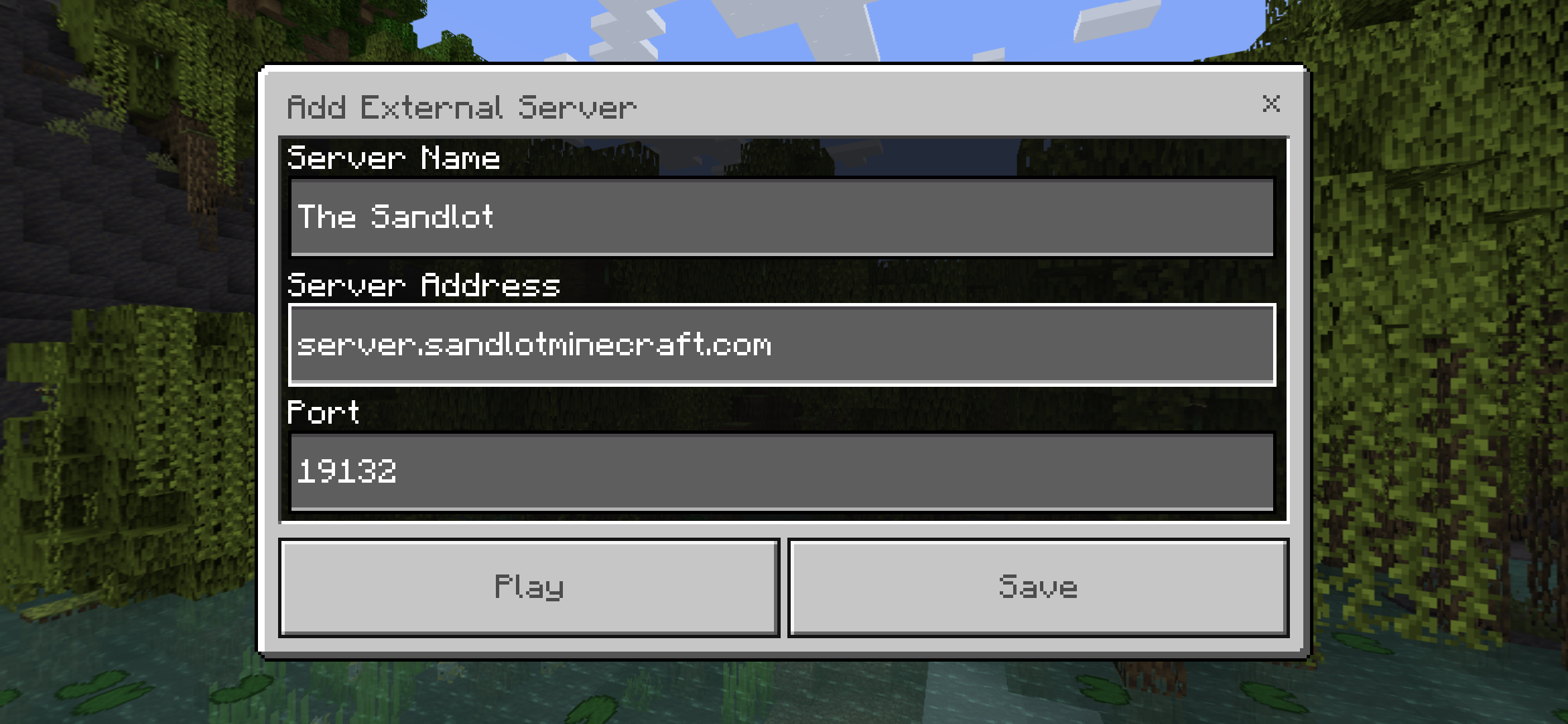
Step 4
The Sandlot should now be added to your ADDITIONAL SERVERS section at the bottom. Select The Sandlot from the list. Once highlighted, select the Join Server button on the right.
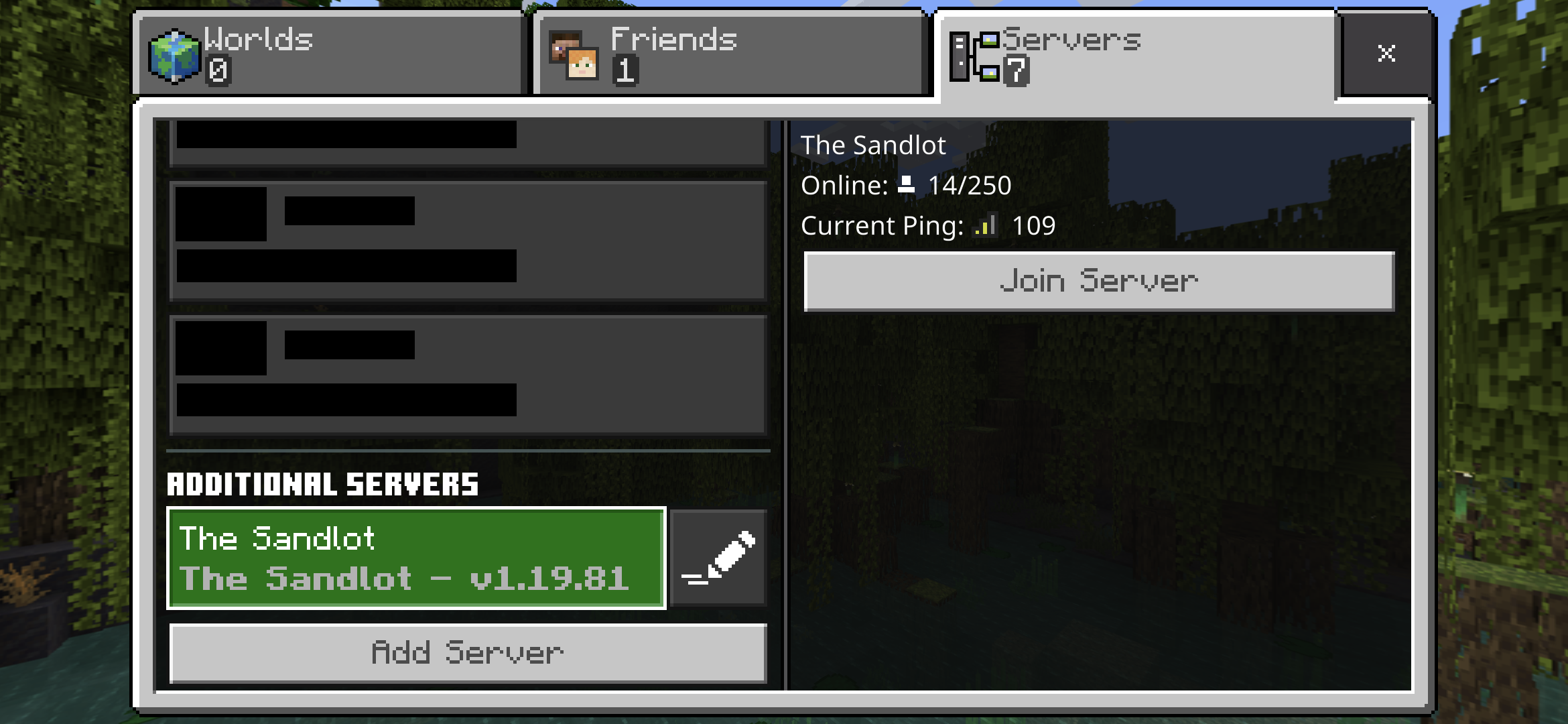
Step 5
You may see a warning that Online play is not rated. Select the Proceed button.
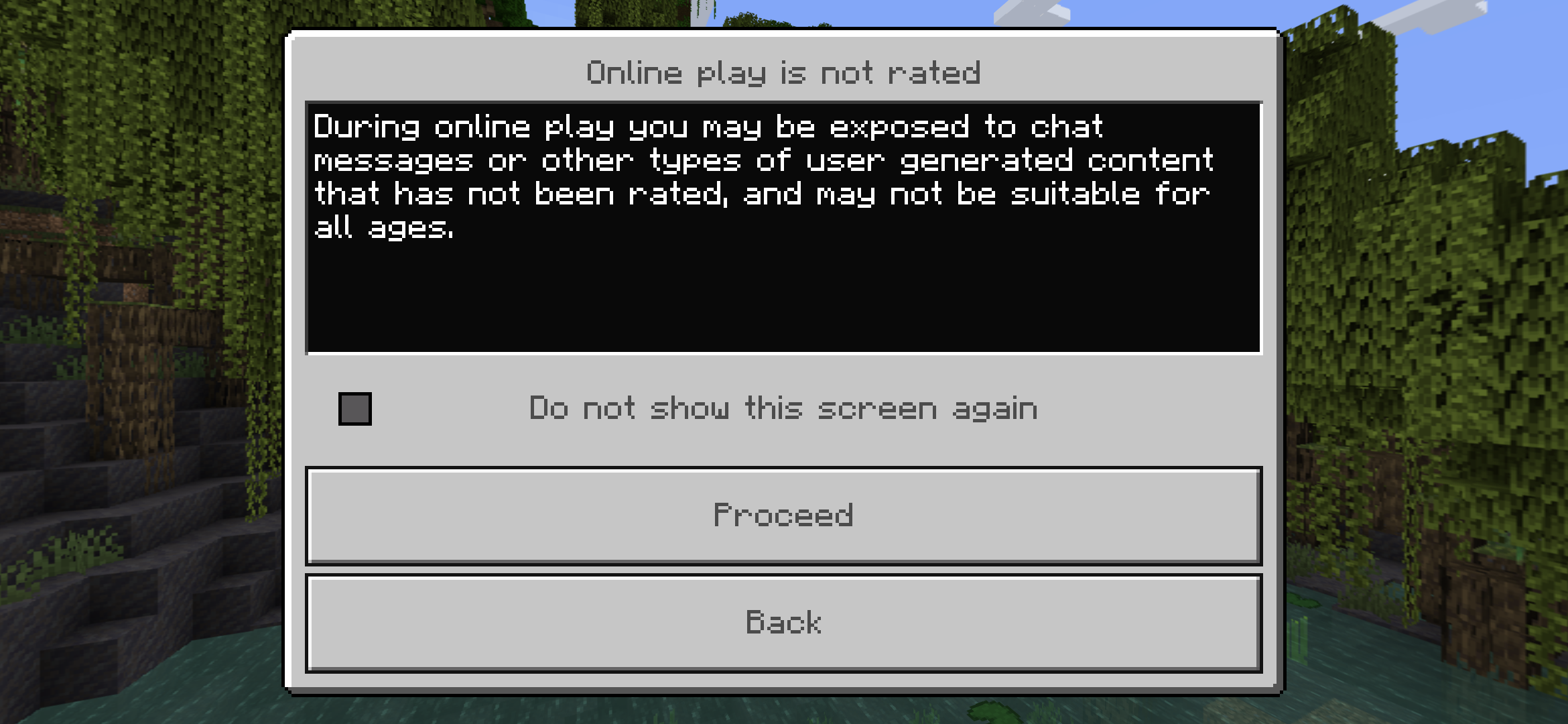
Step 6
Minecraft will proceed with the connection to The Sandlot.
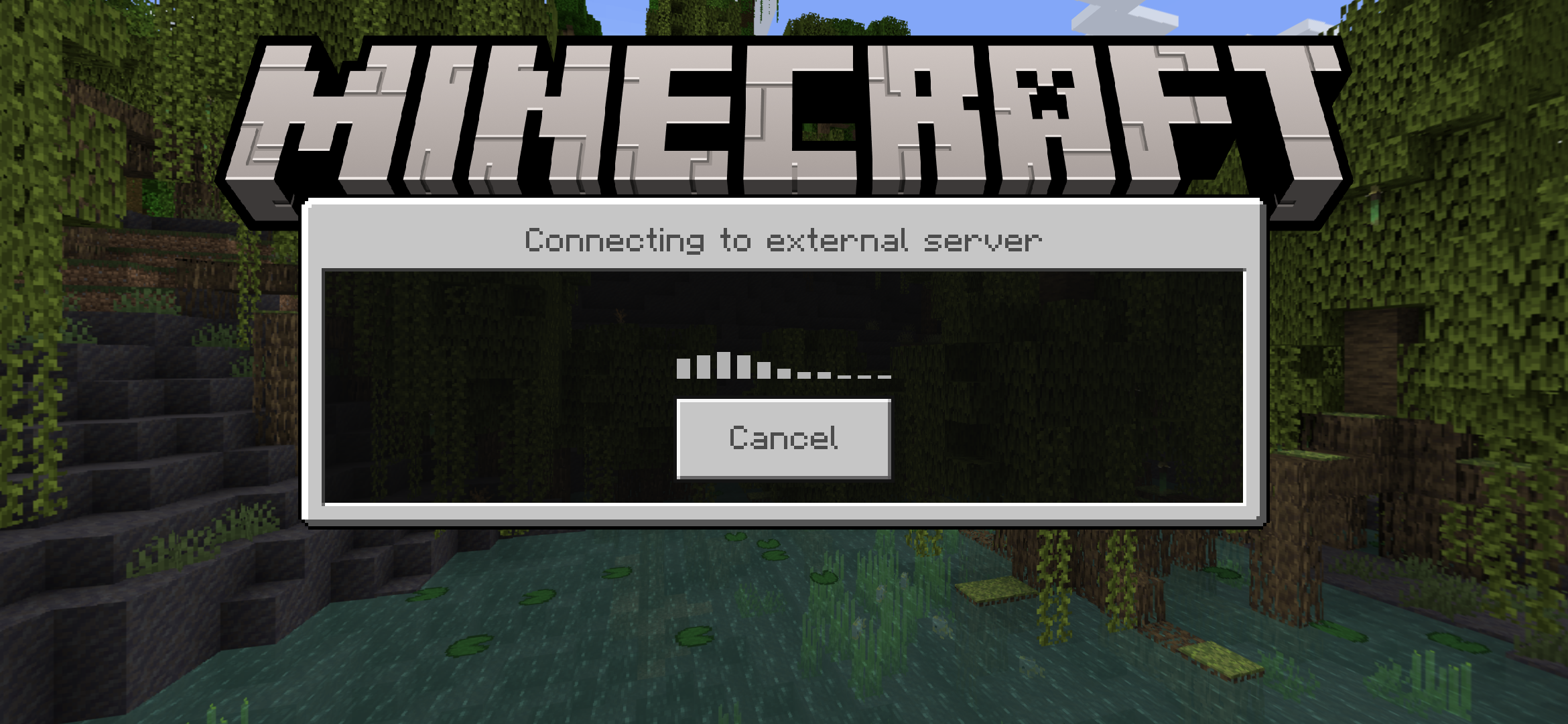
Step 7
If you are prompted to Download Resource Packs?, select the Download & Join button.
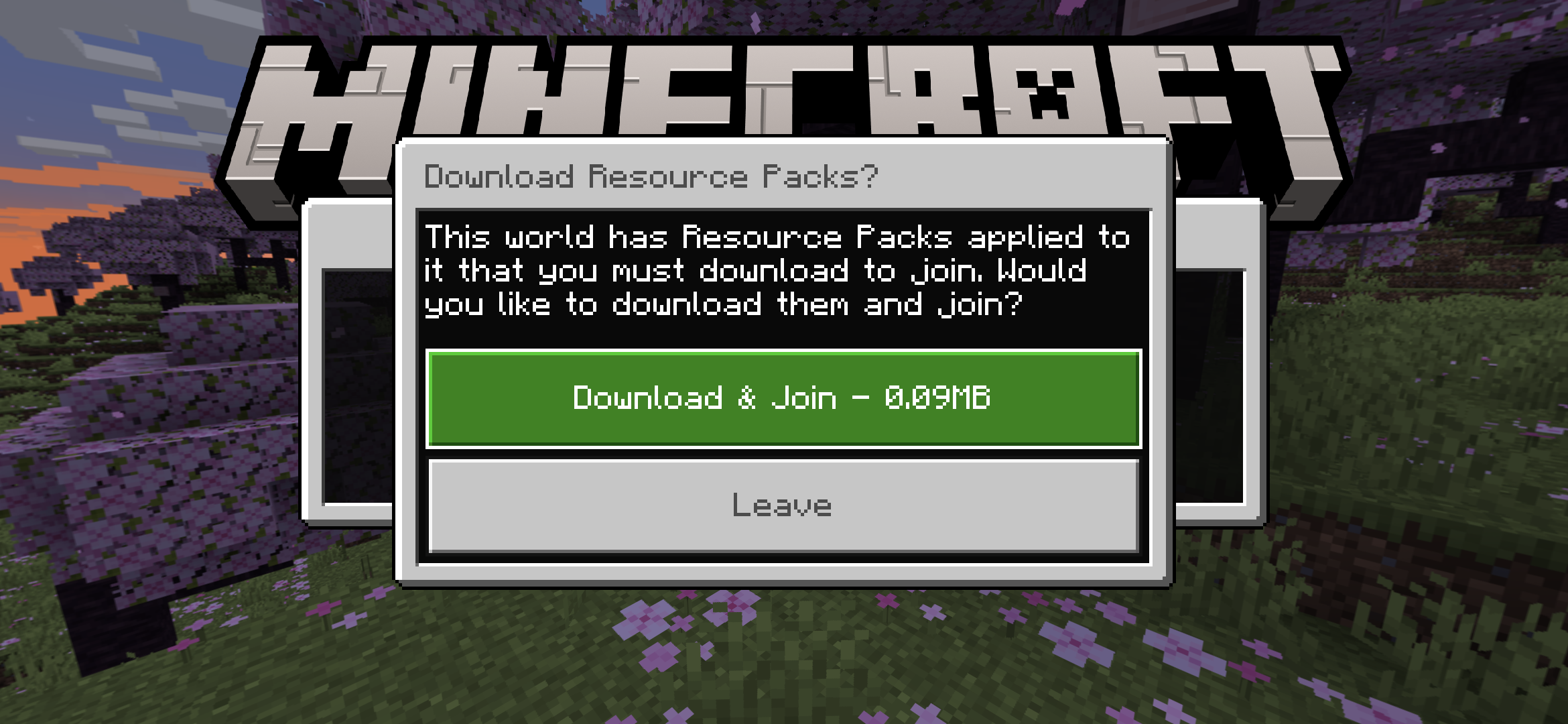
Step 8
You're done! Welcome to The Sandlot!
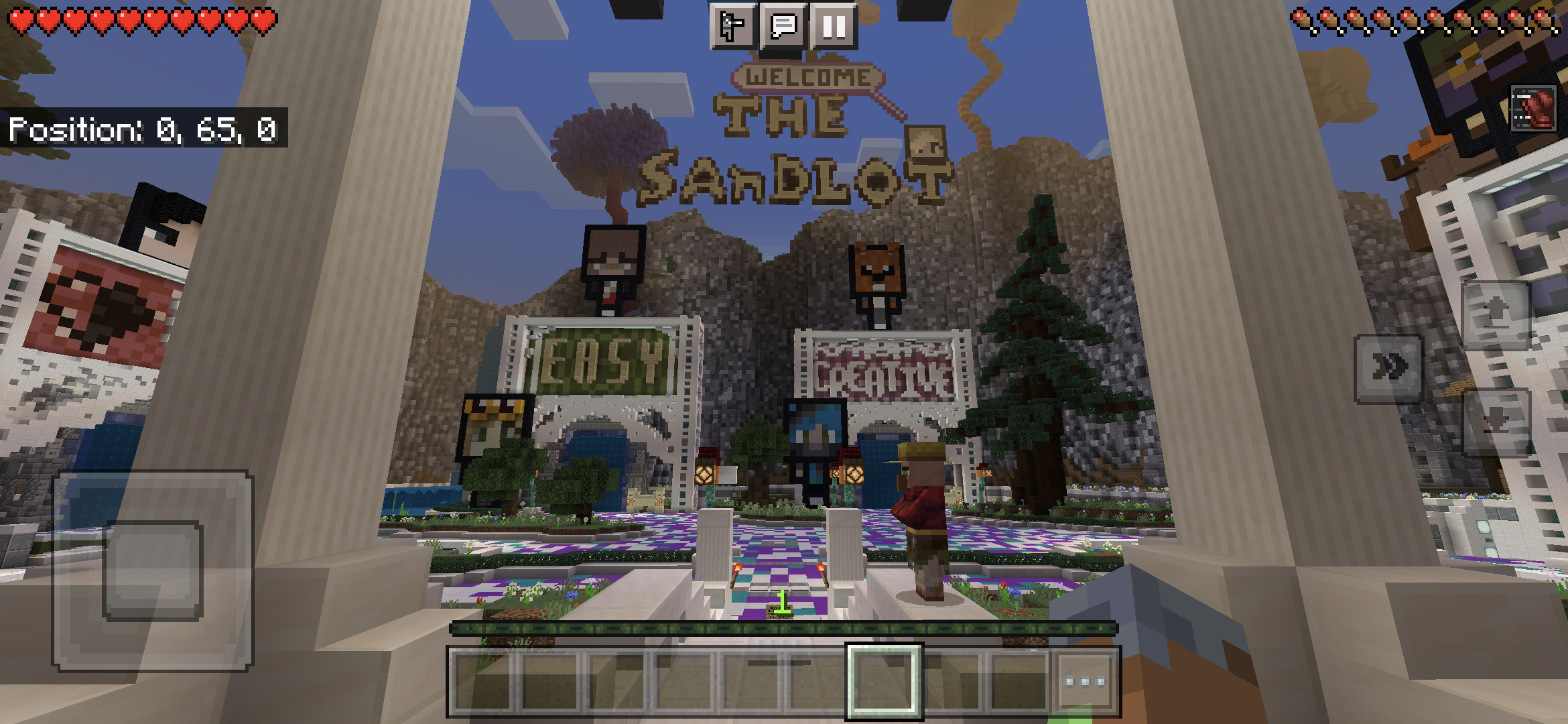
Method 2 - Connecting through the Friends system
The Sandlot has a special account named SandlotMC that you can add to your Friends list, which will then allow you to join through the Minecraft Friends system.
Step 1
Open Minecraft, go to Multiplayer and then select the Friends tab. Then select the Add Friend button.
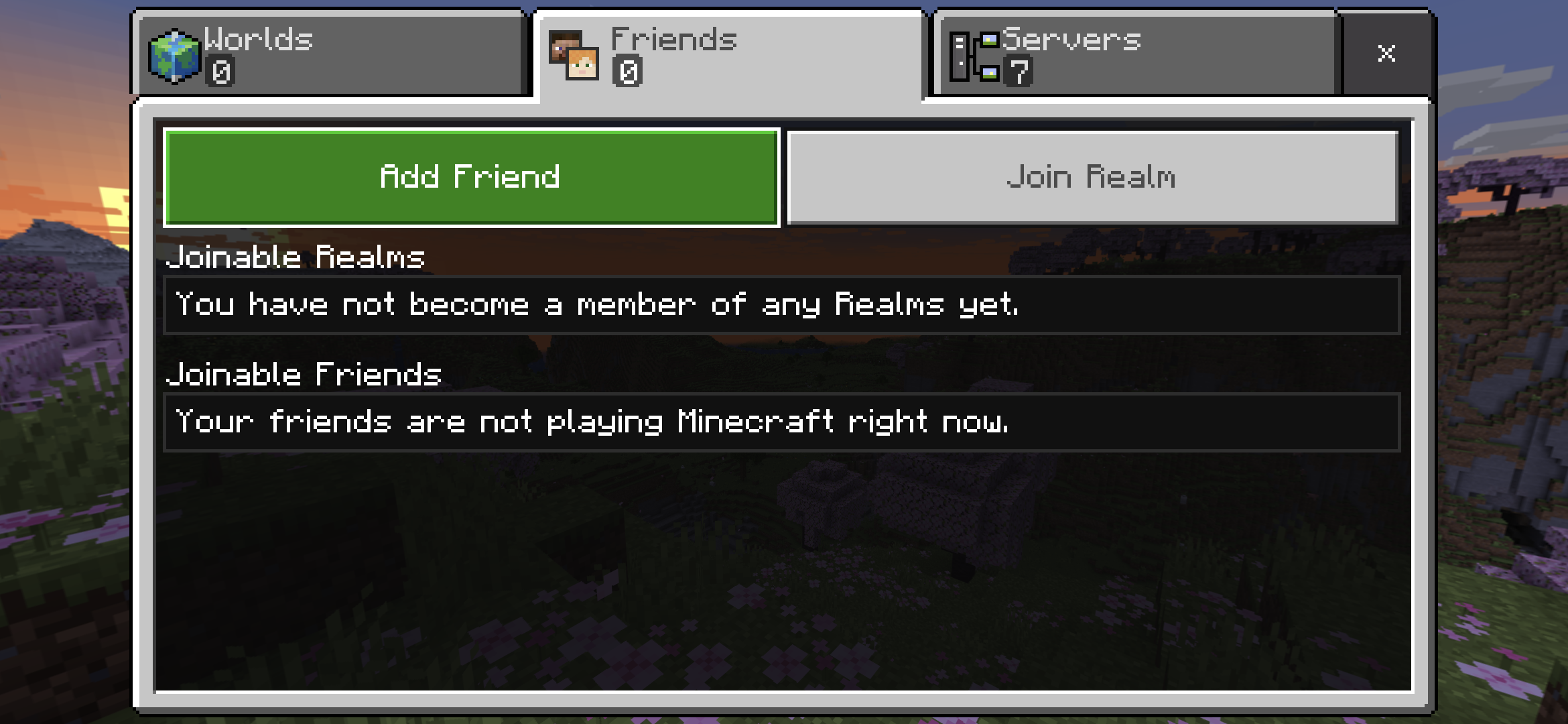
Step 2
Select the text box where it says Enter Gamertag.
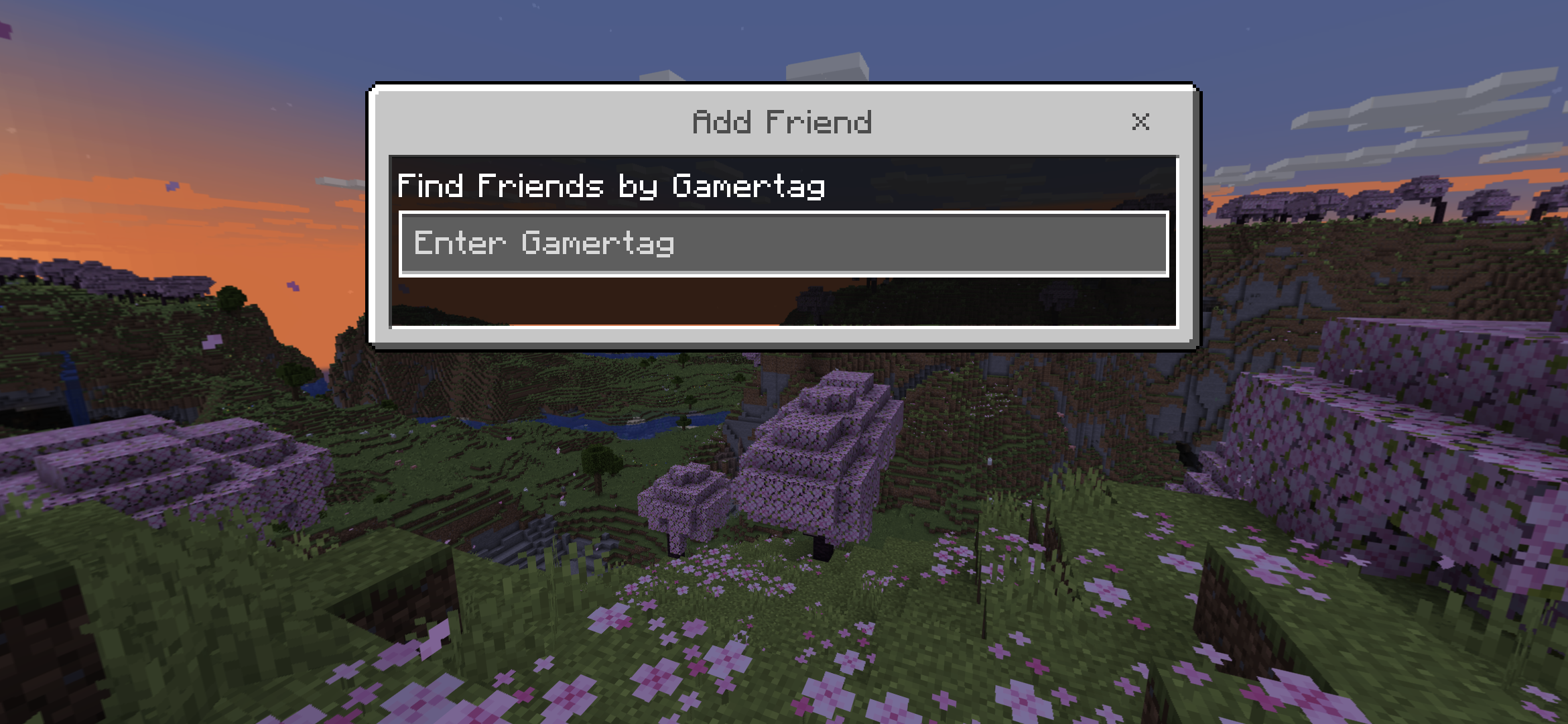
Step 3
Enter SandlotMC in the text box.
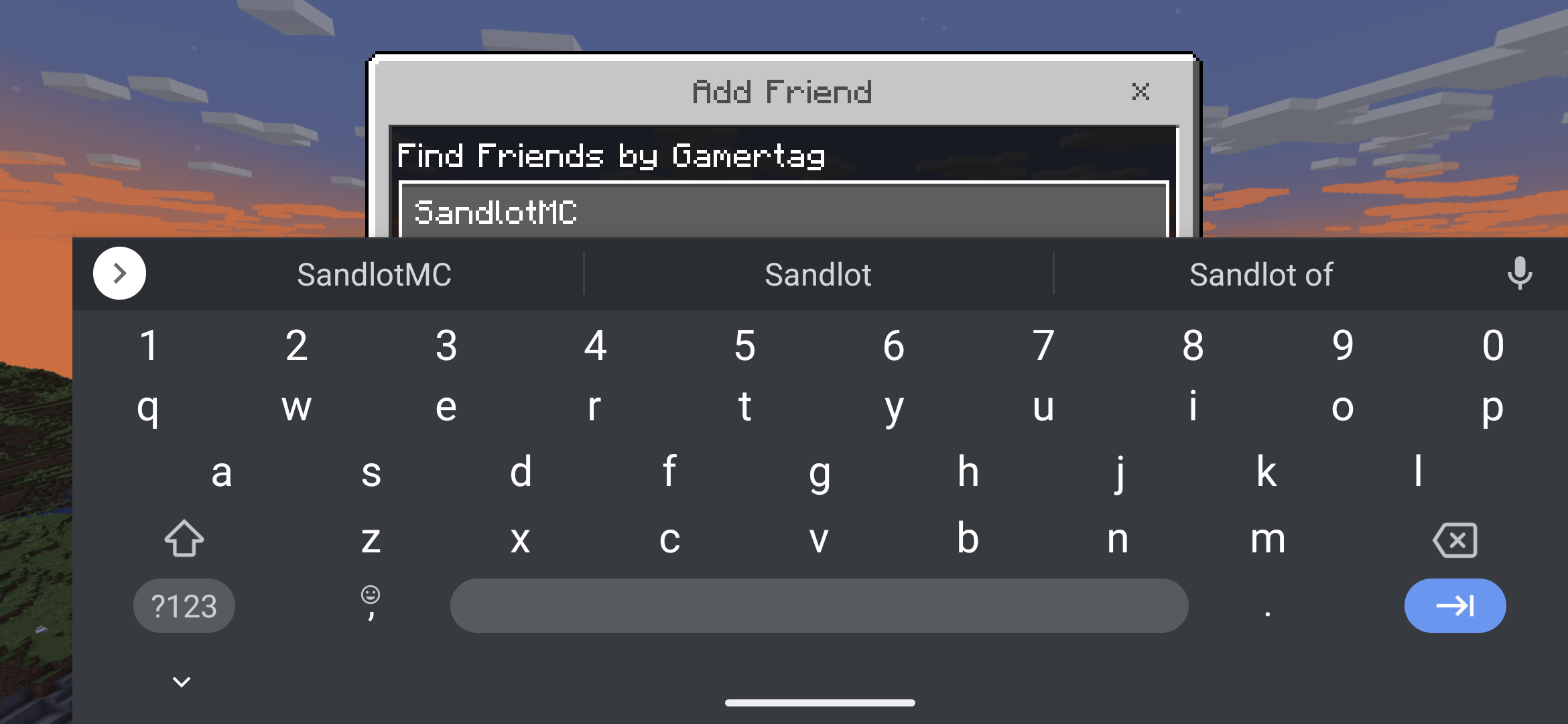
Step 4
Once the profile is loaded, select the Add Friend button.
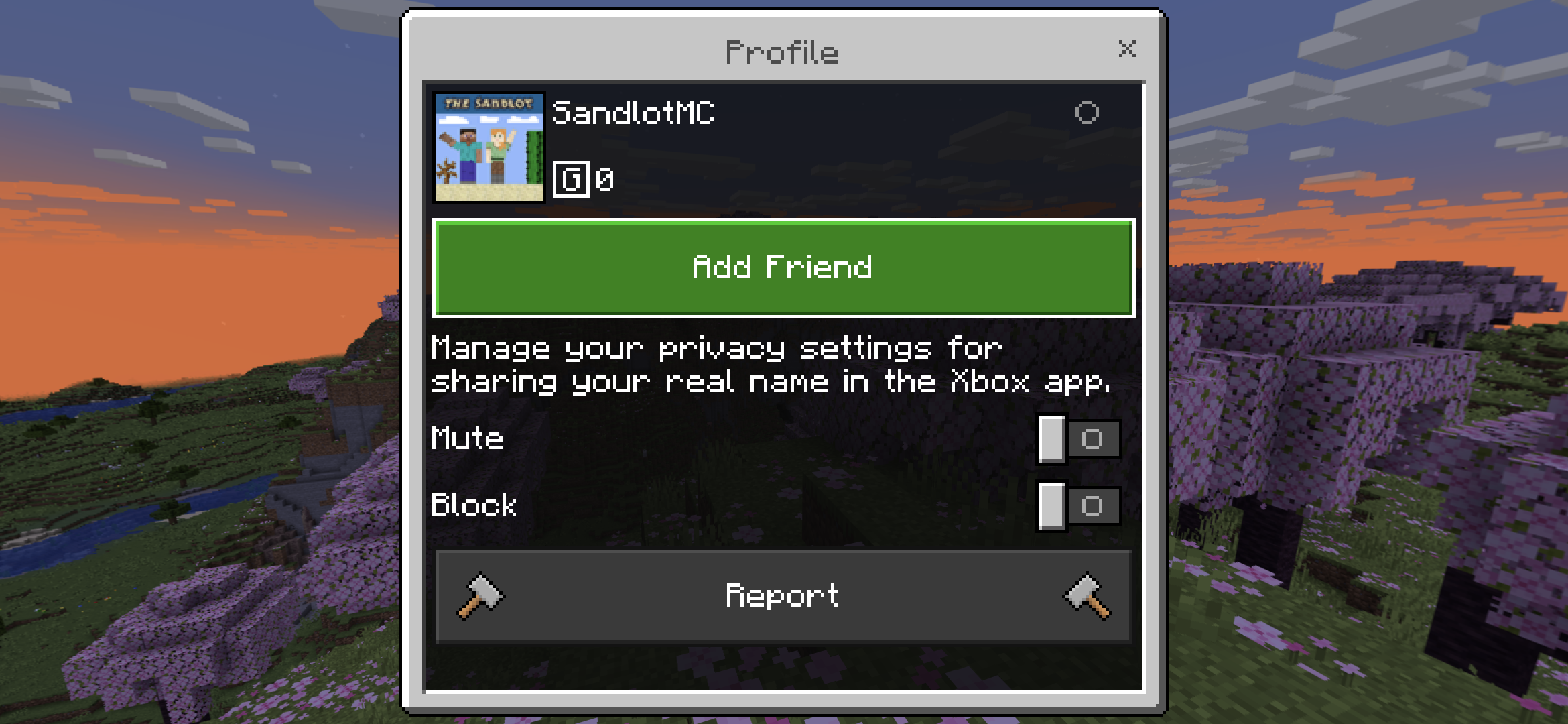
Step 5
Look for the message Success! SandlotMC was added to your friend list.
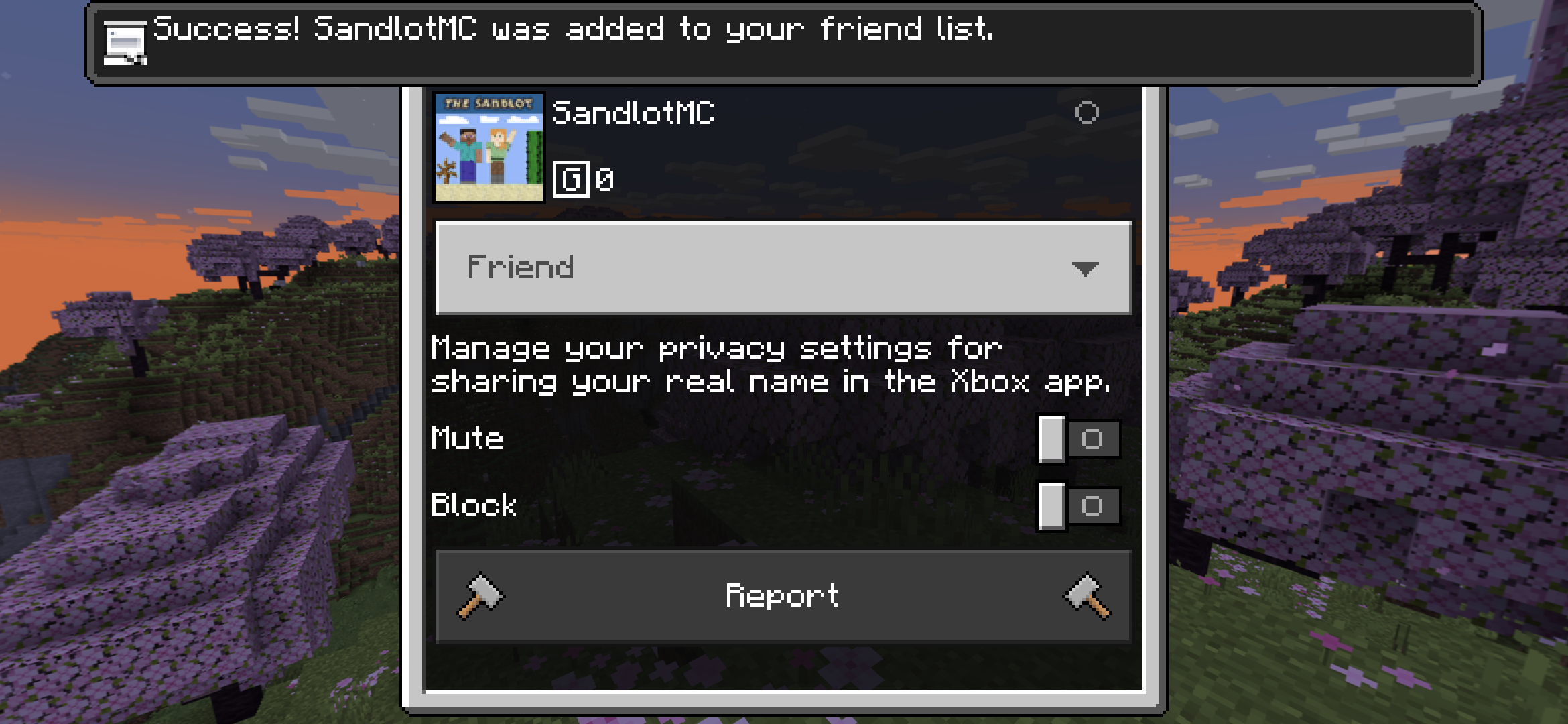
Step 6
After a moment, you will see a button for The Sandlot at the bottom of the Friends tab. Select the button!
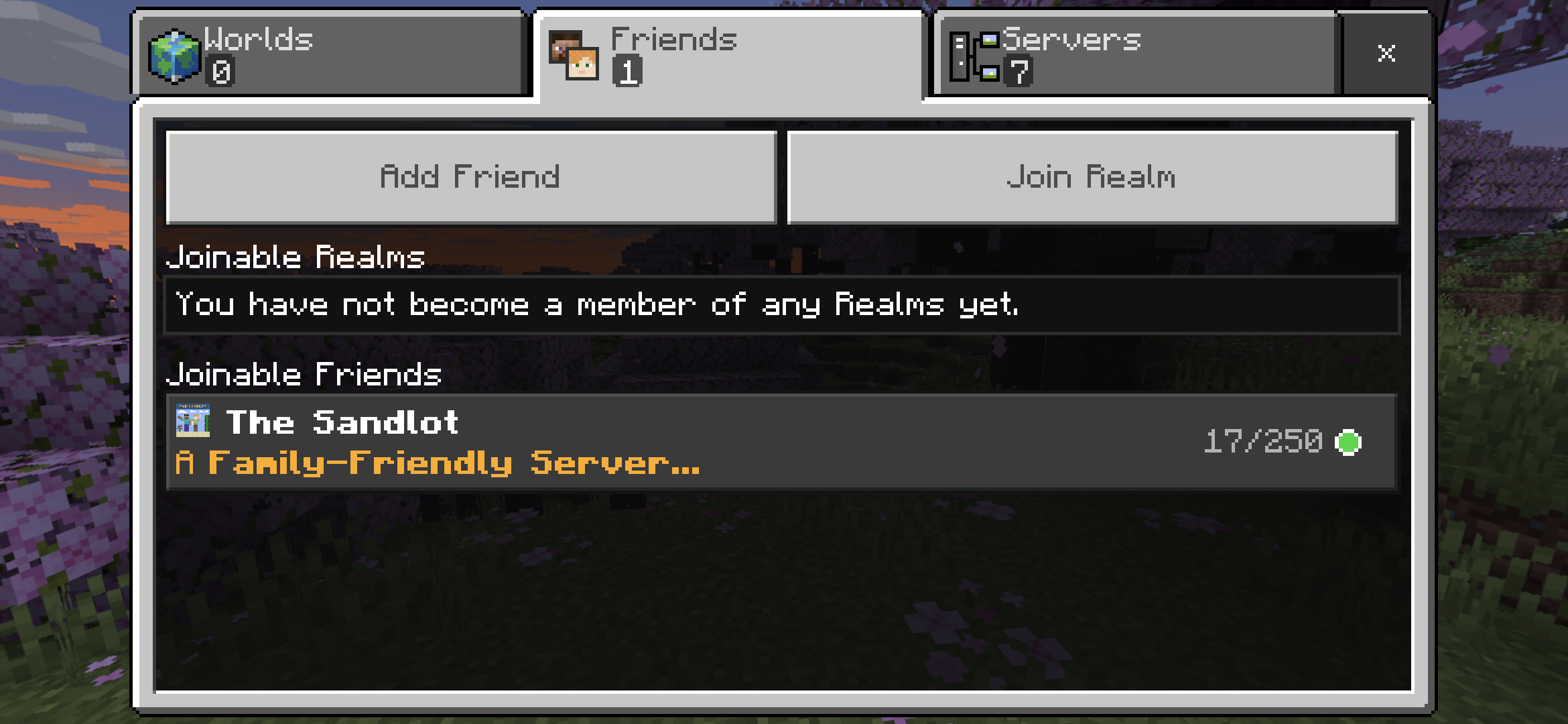
Step 7
You may see a warning that Online play is not rated. Select the Proceed button.

Step 8
Minecraft will proceed with the connection to The Sandlot.
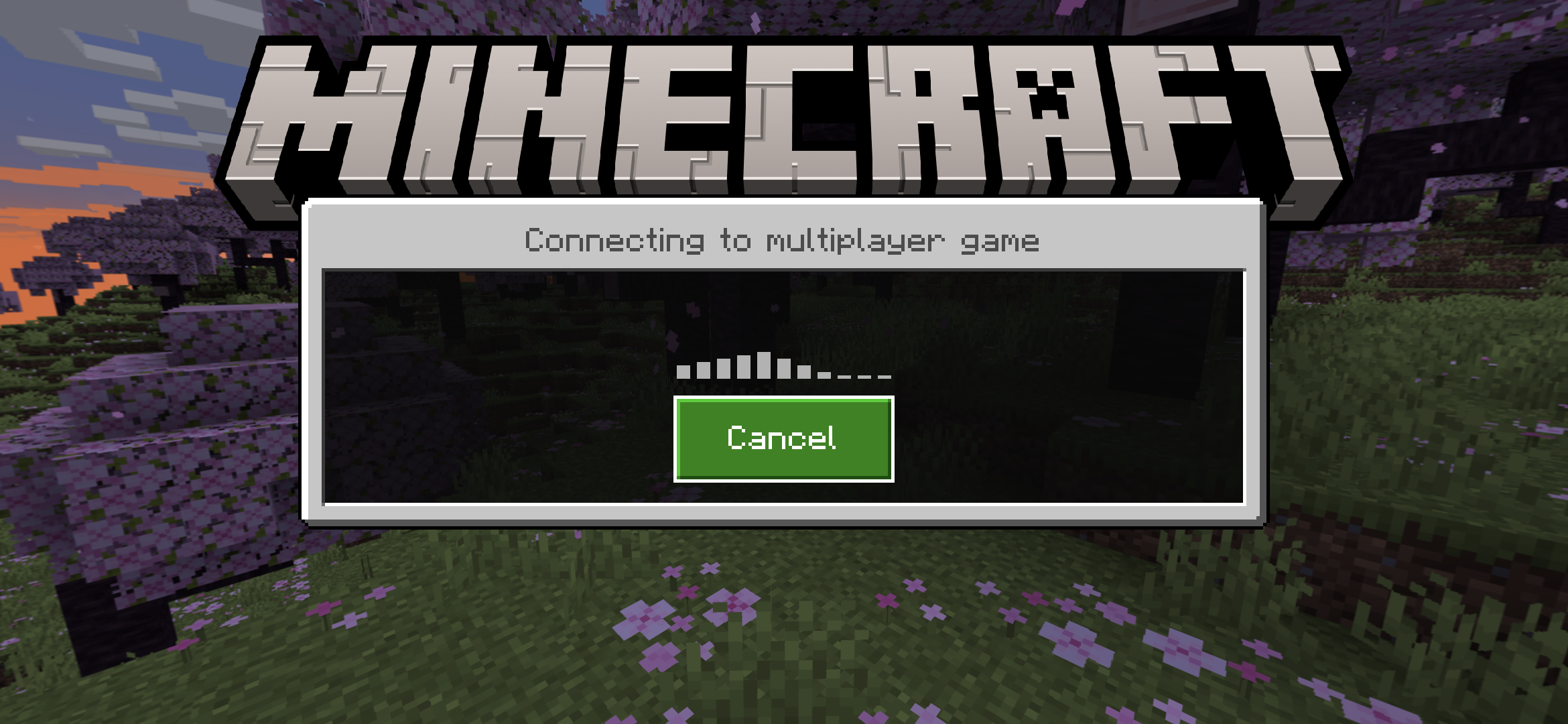
Step 9
If you are prompted to Download Resource Packs?, select the Download & Join button.
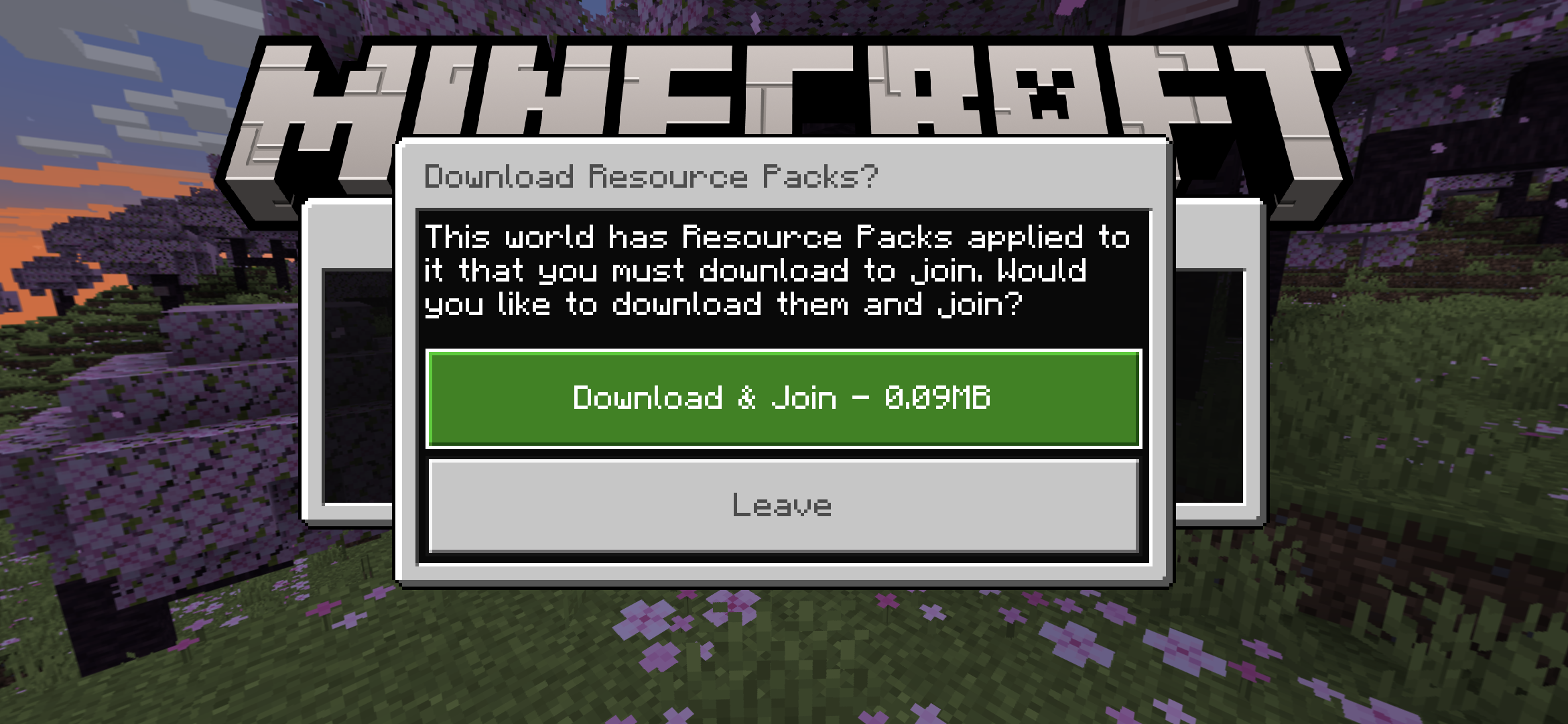
Step 10
You're done! Welcome to The Sandlot!