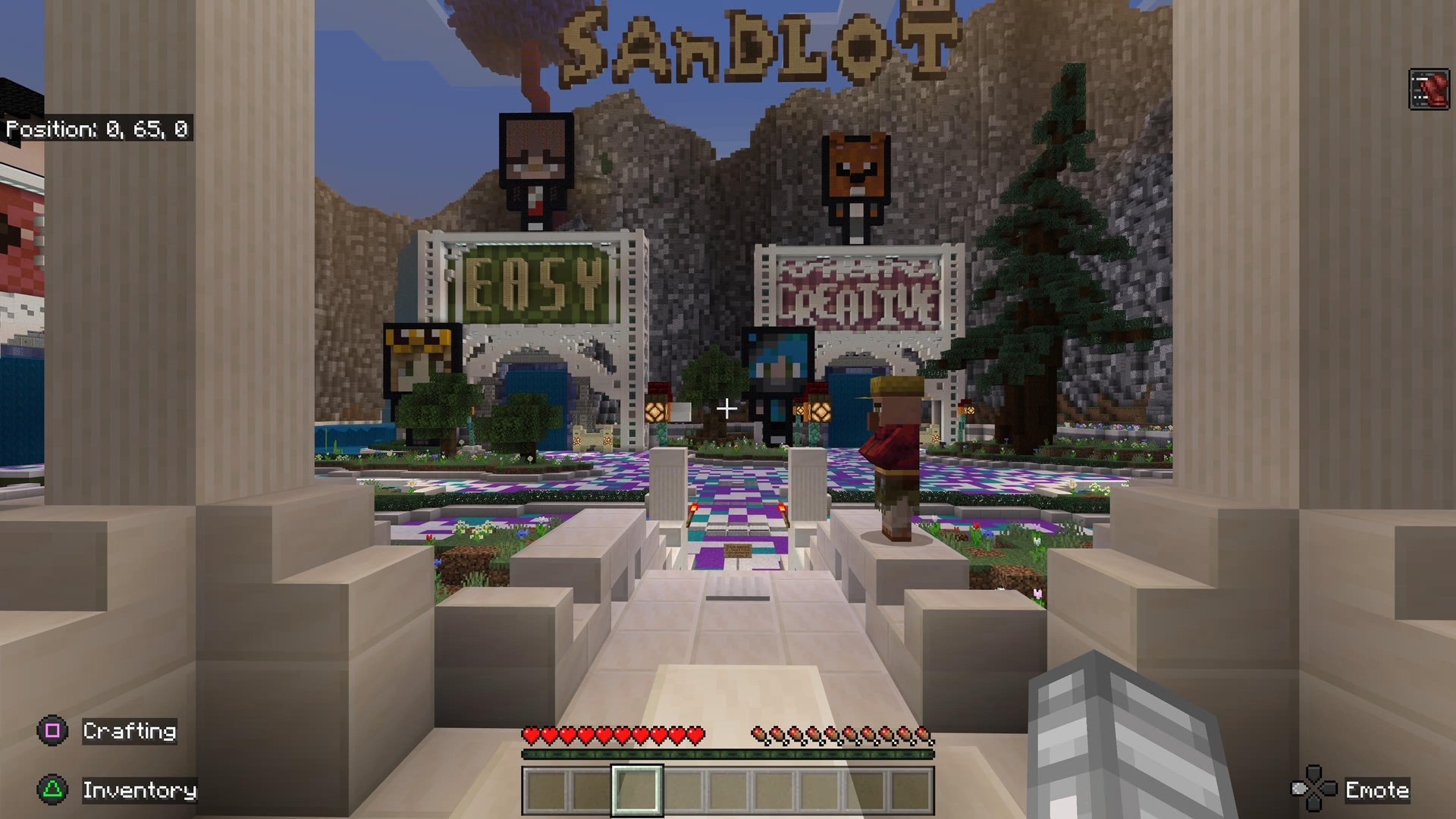Please follow the instructions below to connect to The Sandlot on the Sony PlayStation 4 and Sony PlayStation 5. There are two different ways to connect, and each have pros and cons.
Method 1 - Using custom network settings
If you are a parent, we recommend using this method because it restricts your child from joining any multiplayer servers except for The Sandlot. This method requires you to modify the network settings on your Sony PlayStation to use a custom DNS server that we operate. This DNS server does only one thing--forwards any multiplayer server connections to The Sandlot. This means that the list of servers you see in the Servers tab inside Minecraft will all join The Sandlot, even if the icon and title say something else. It is slightly more complicated to setup, but will be safer for your child, since other servers can be far less moderated than The Sandlot.
Please note that some Internet Service Providers (ISPs) do not allow you to use custom DNS servers. If you follow the steps for method 1 and cannot connect to The Sandlot, it is possible that your ISP does not allow this method. In that case, please try method 2.
Step 1
From the Home screen, select the Settings icon in the top right menu.
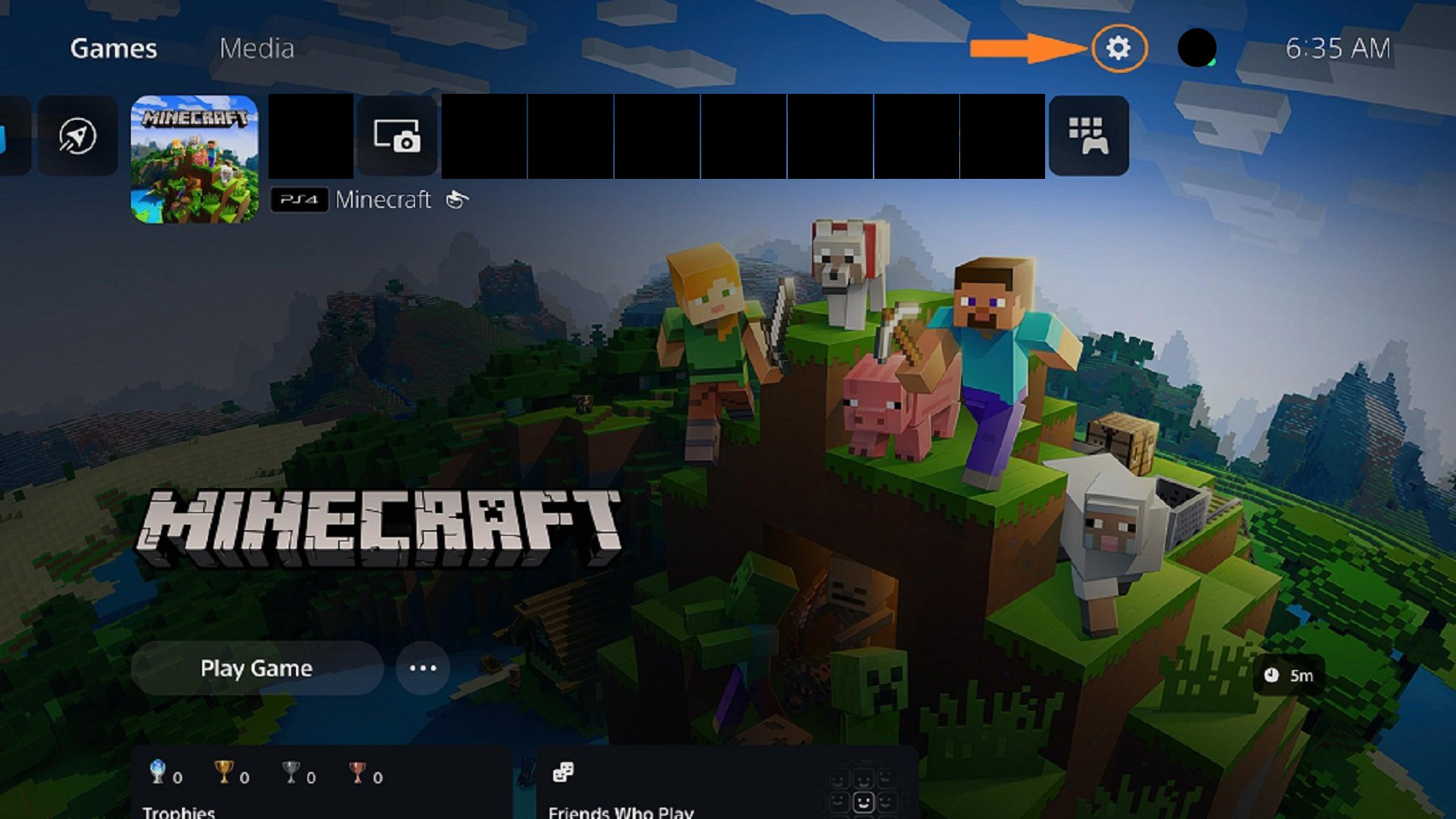
Step 2
Select the Network menu item.
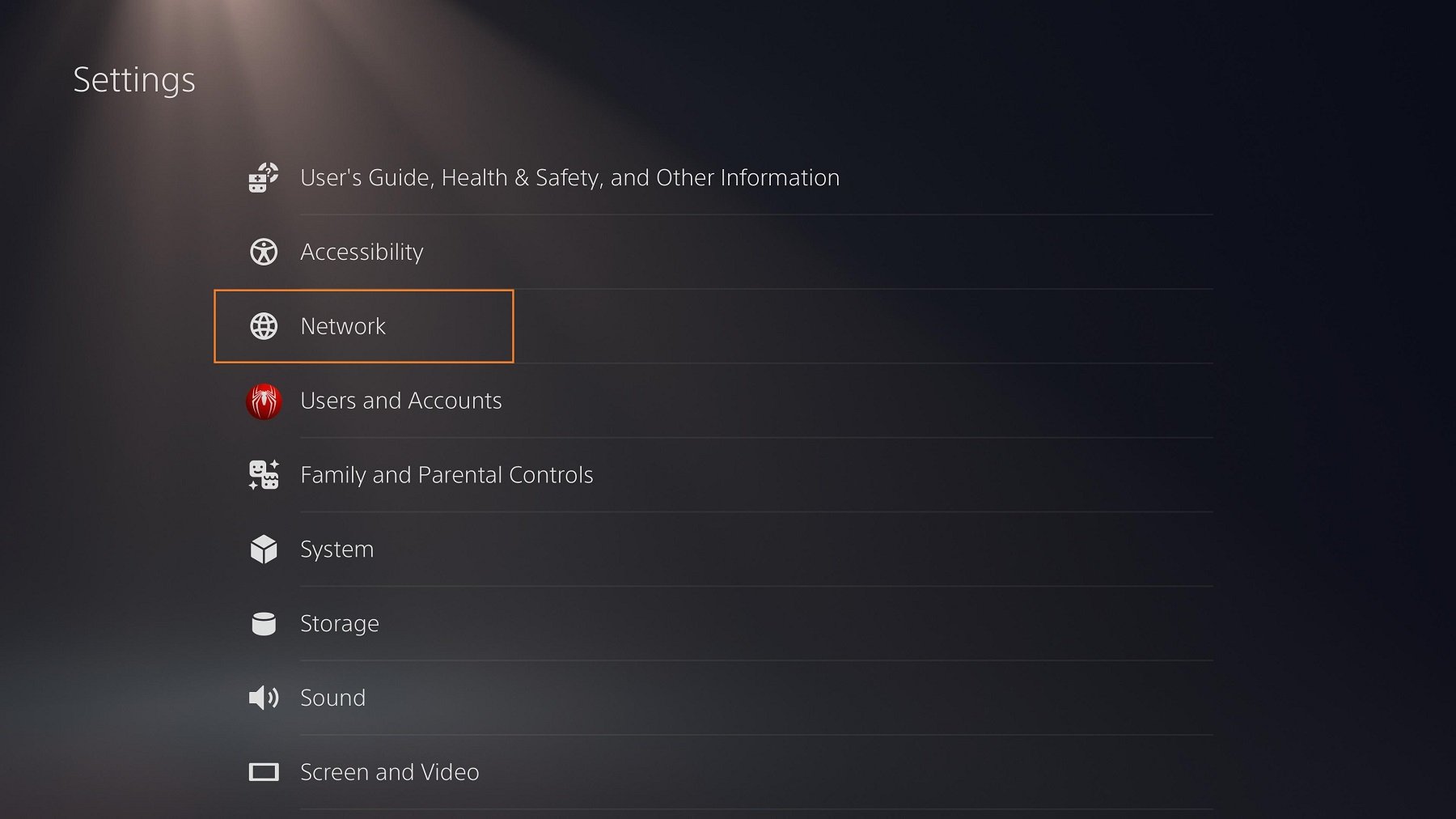
Step 3
In the left menu, select the Settings menu item, then on the main page select Set Up Internet Connection.
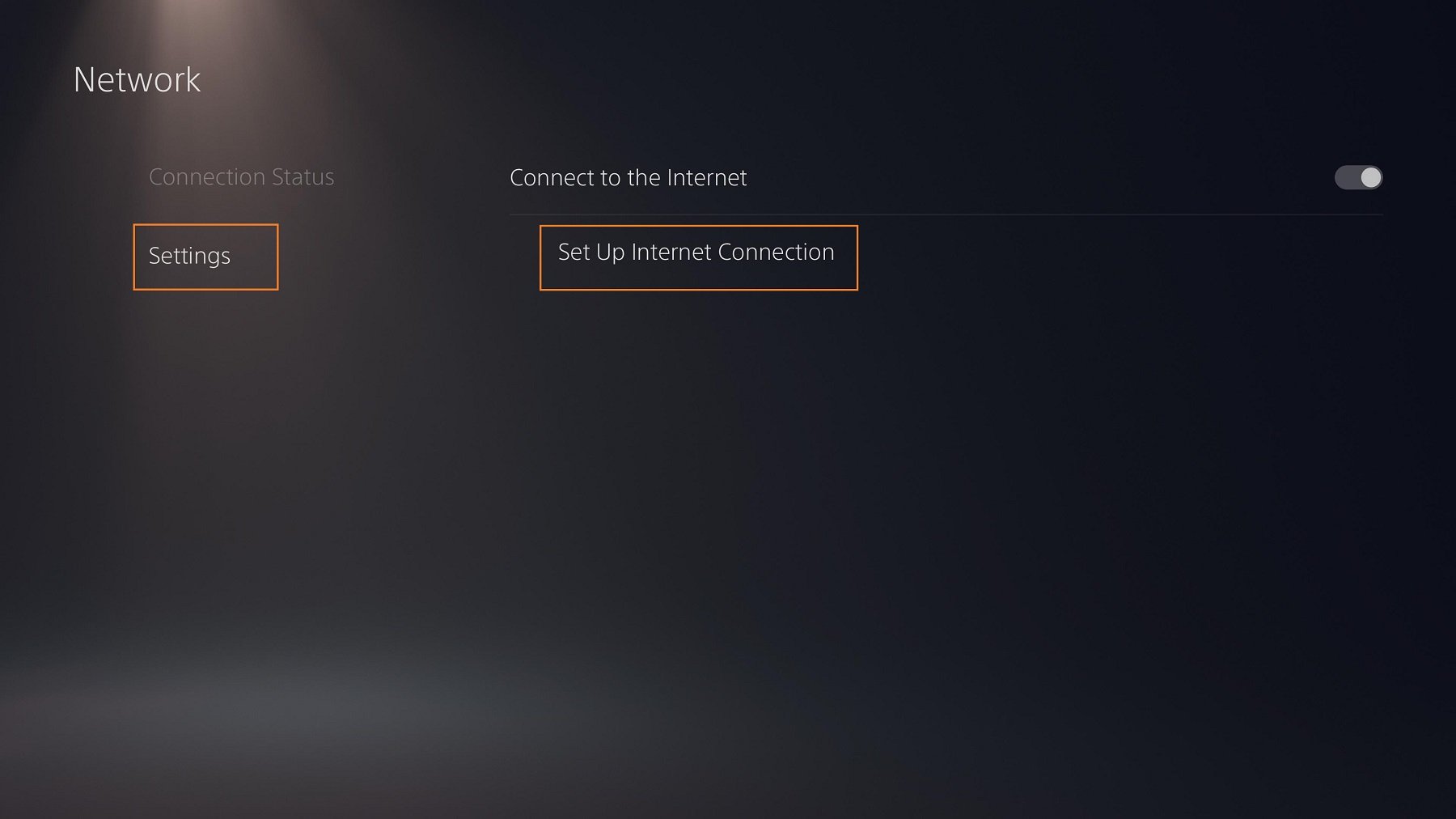
Step 4
Select your Registered network in the list. You should already be connected to this network.

Step 5
Once highlighted, select Advanced Settings.
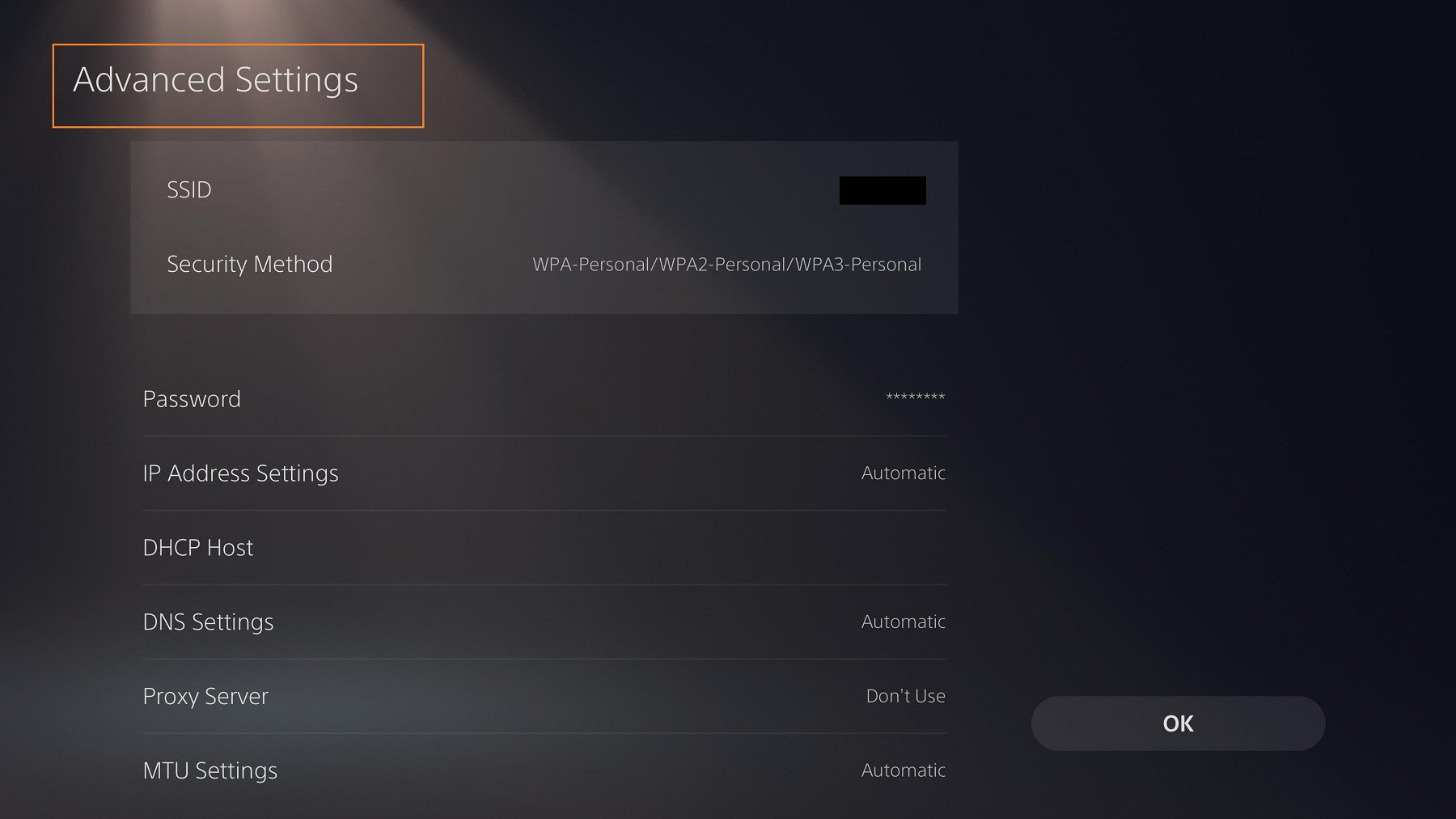
Step 6
Scroll down and select DNS Settings and set it to Manual.
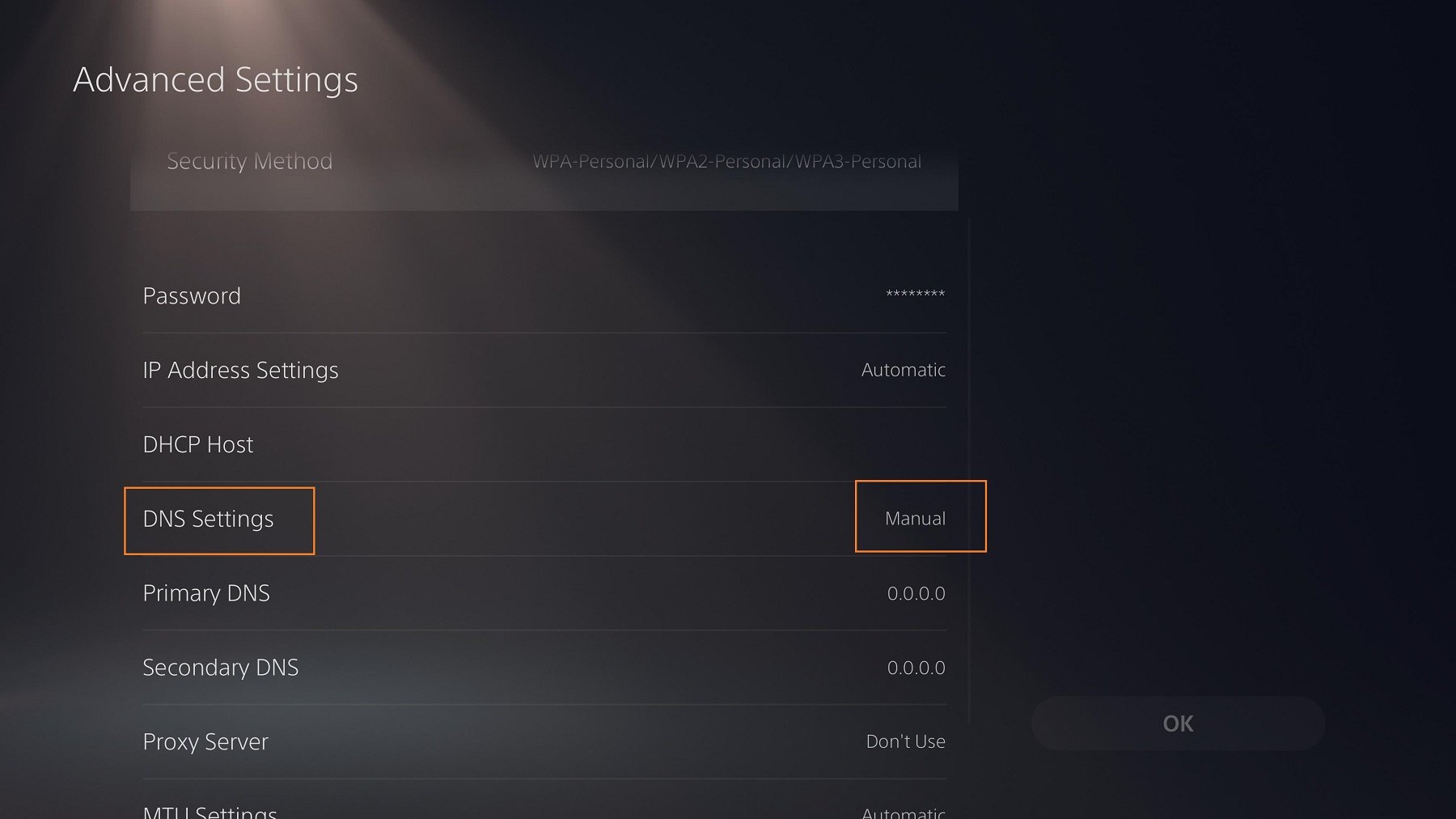
Step 7
Select the Primary DNS option and enter The Sandlot's custom DNS IP address, which is 66.70.181.137.
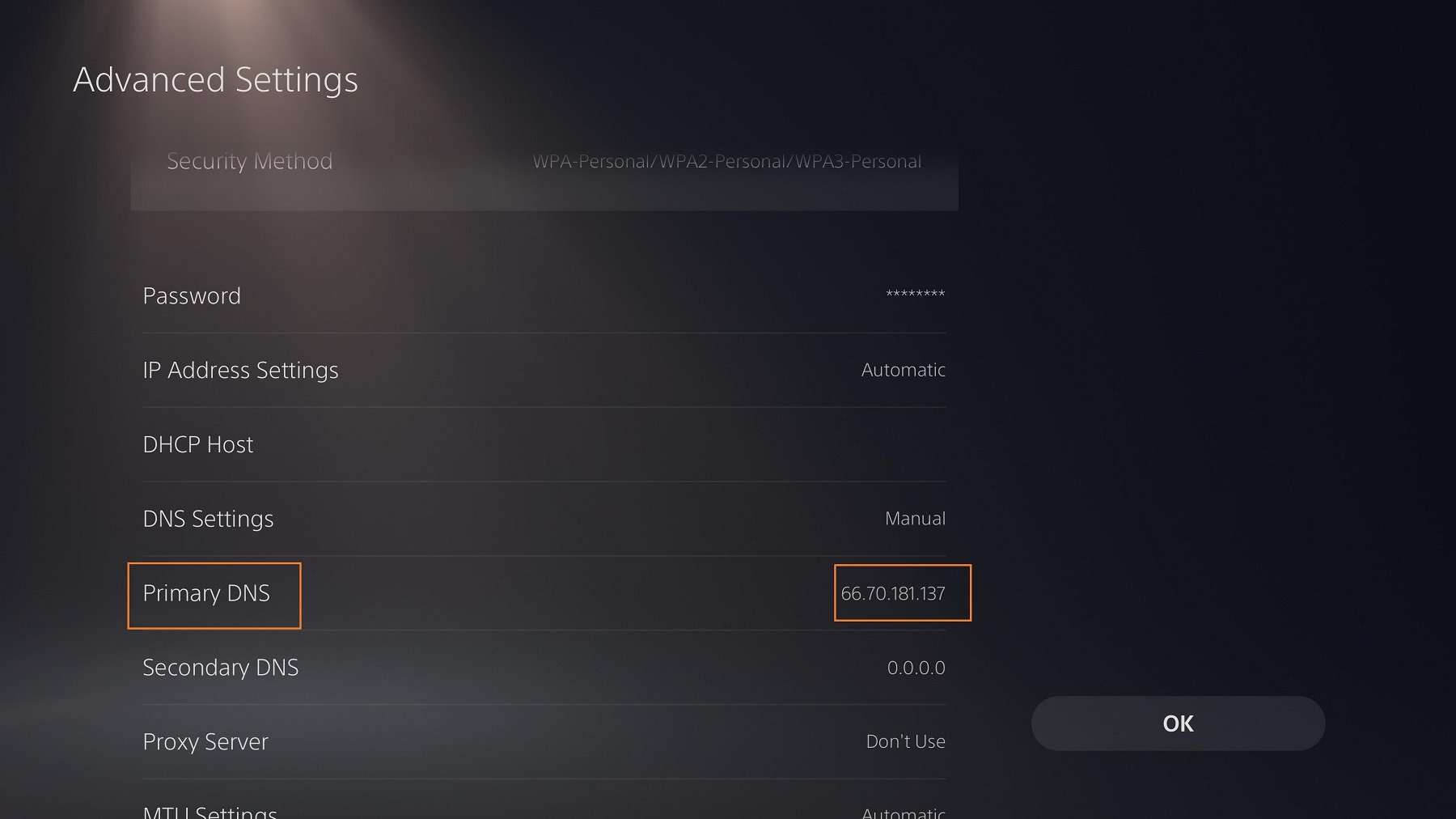
Step 8
Reboot your PlayStation.
Step 9
Open Minecraft, go to Multiplayer and then select the Servers tab. You will see all the Microsoft partnered Minecraft servers listed, however, you will also notice that under each entry, it says The Sandlot. This means you can select any of these options and you will connect to The Sandlot.
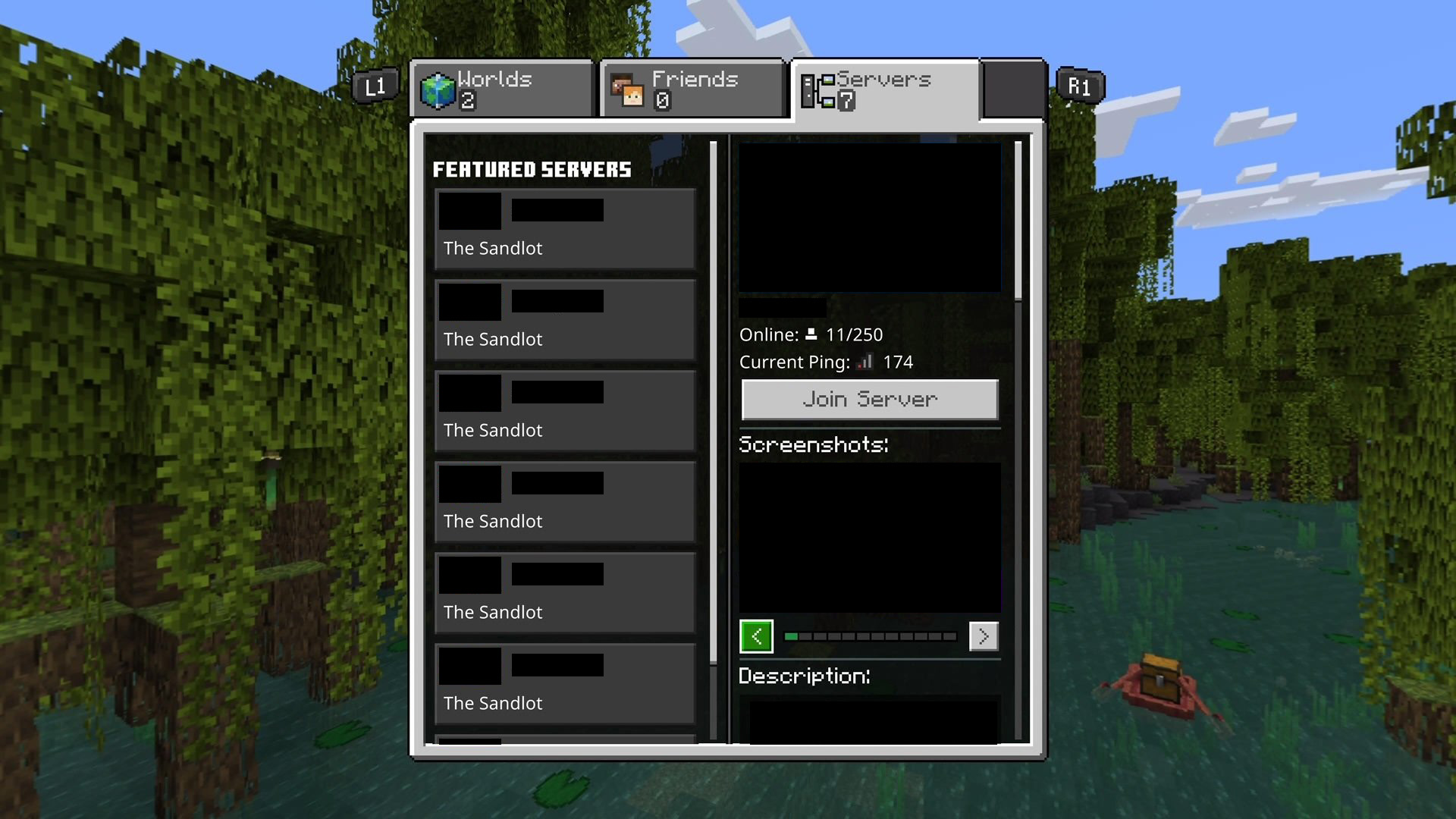
Step 9
You're done! Welcome to The Sandlot!
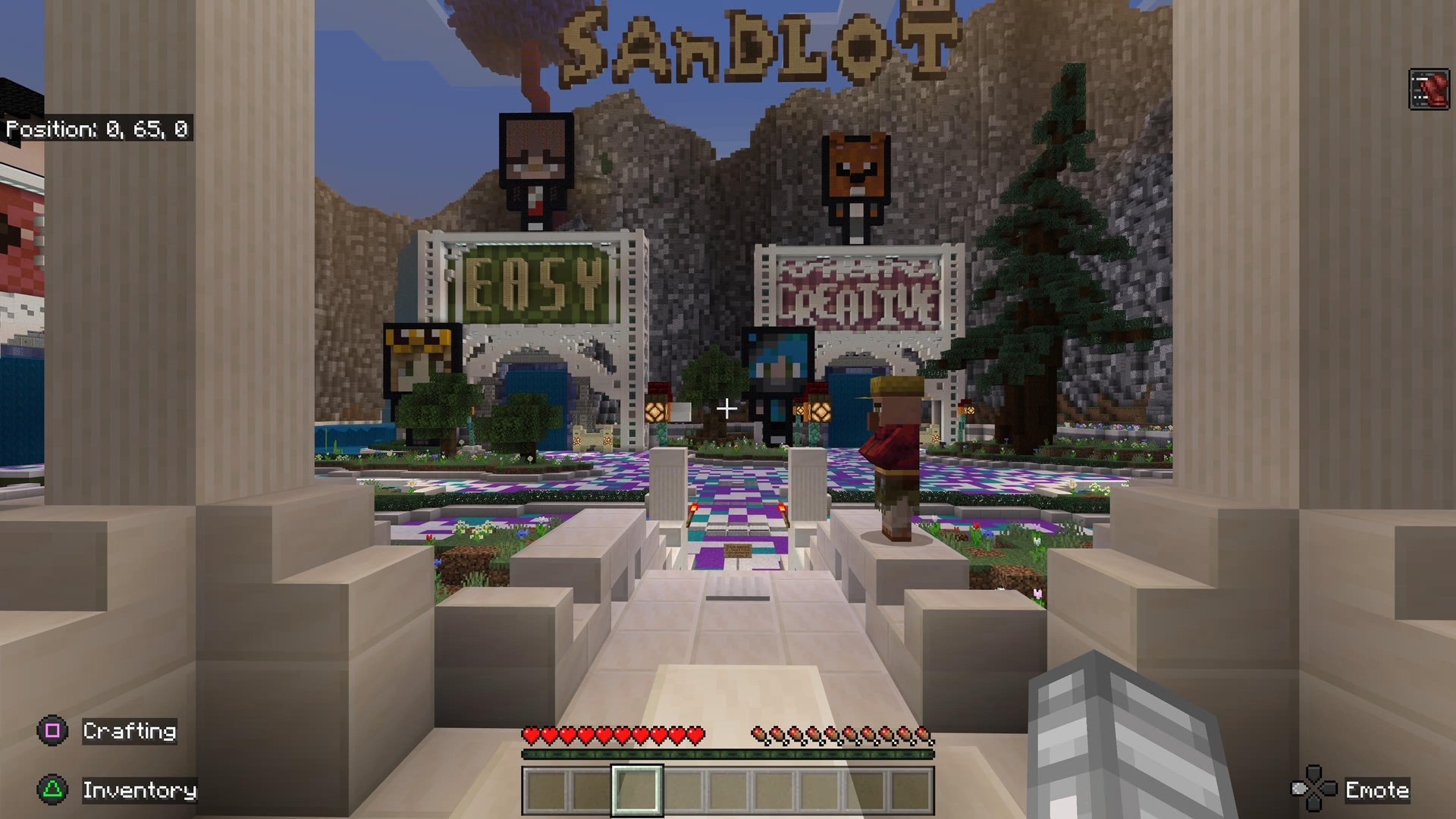
Method 2 - Connecting through the Friends system
This method is much simpler to use, but unlike the first method, it will still allow you or your child to join all of the Microsoft partnered servers. The Sandlot has a special account named SandlotMC that you can add to your Friends list, which will then allow you to join through the Minecraft Friends system.
Step 1
Open Minecraft, go to Multiplayer and then select the Friends tab. Then select the Find Cross-Platform Friends button.
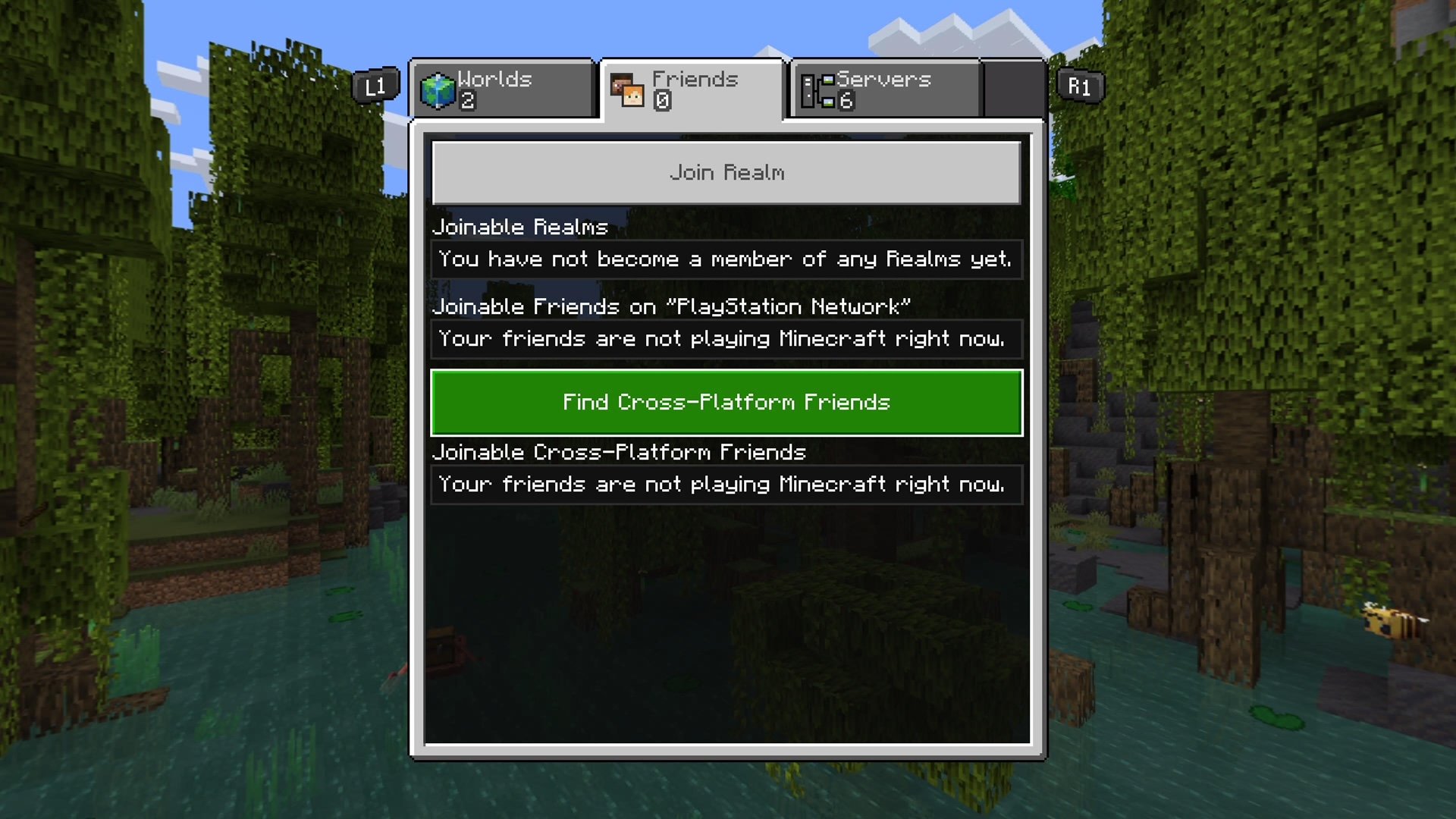
Step 2
Select the text box where it says Enter Gamertag.
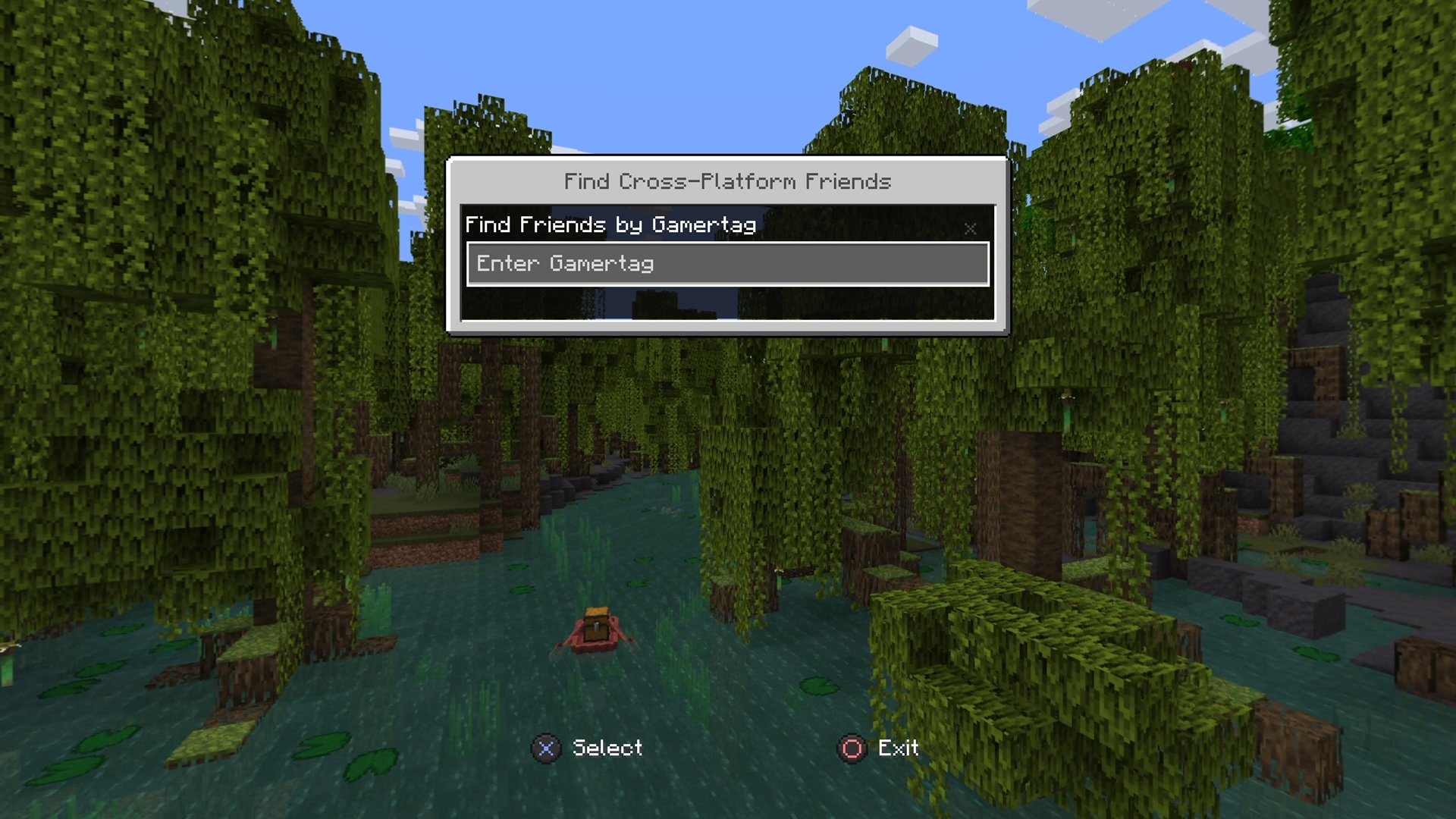
Step 3
Enter SandlotMC in the text box.
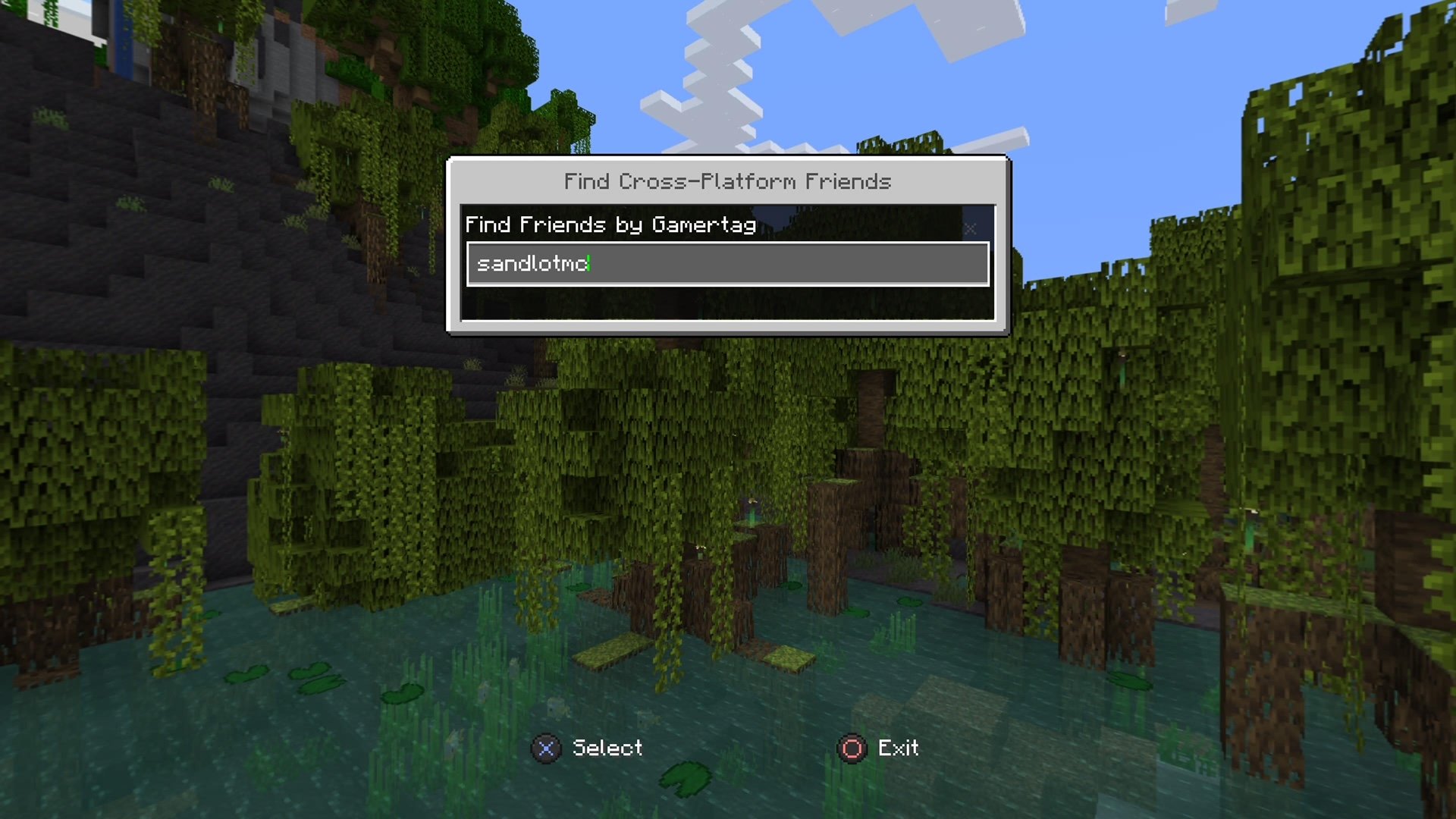
Step 4
Select the Add Friend button.
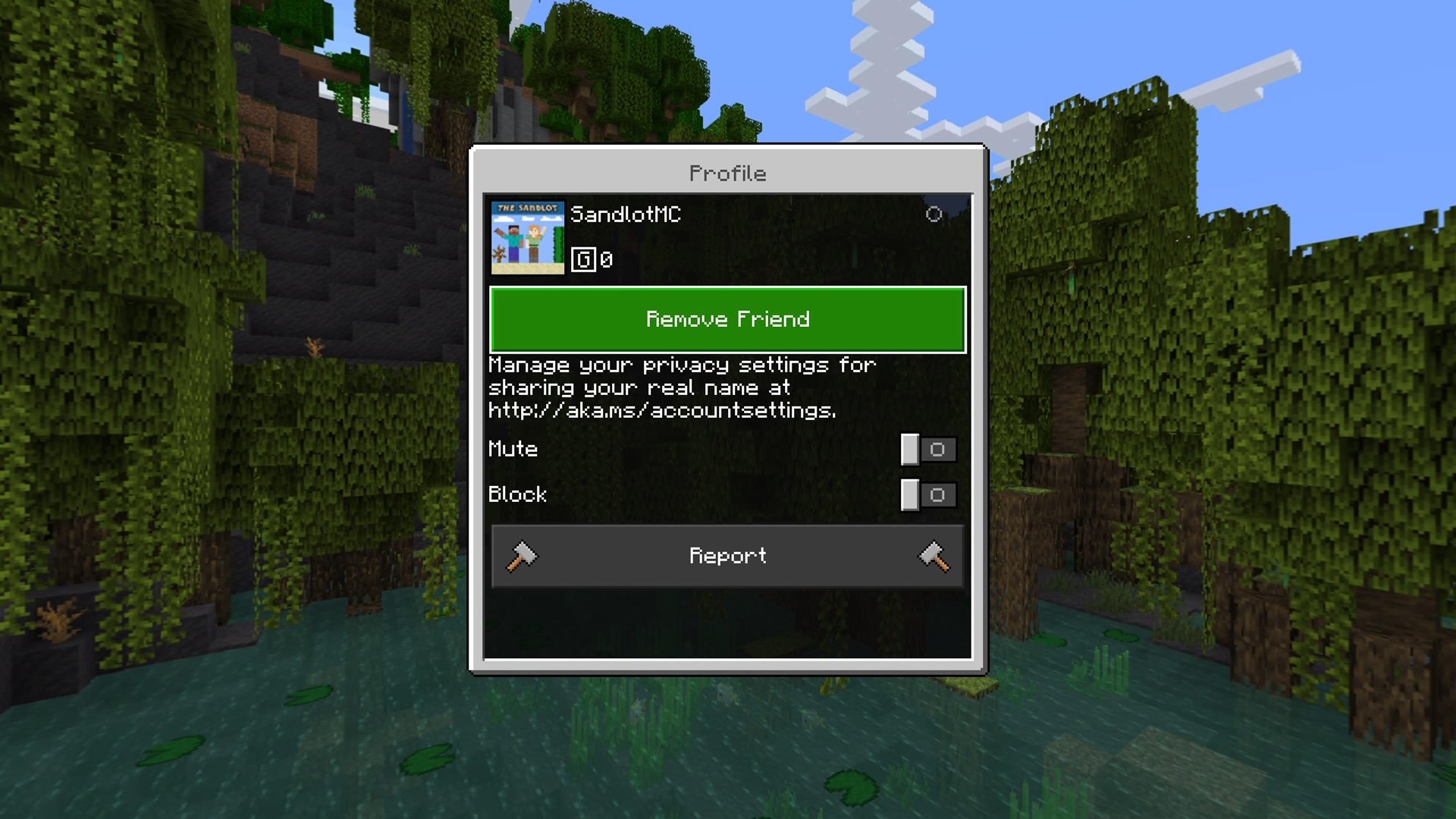
Step 5
After a moment, you will see a button for The Sandlot at the bottom of the Friends tab. Select the button!
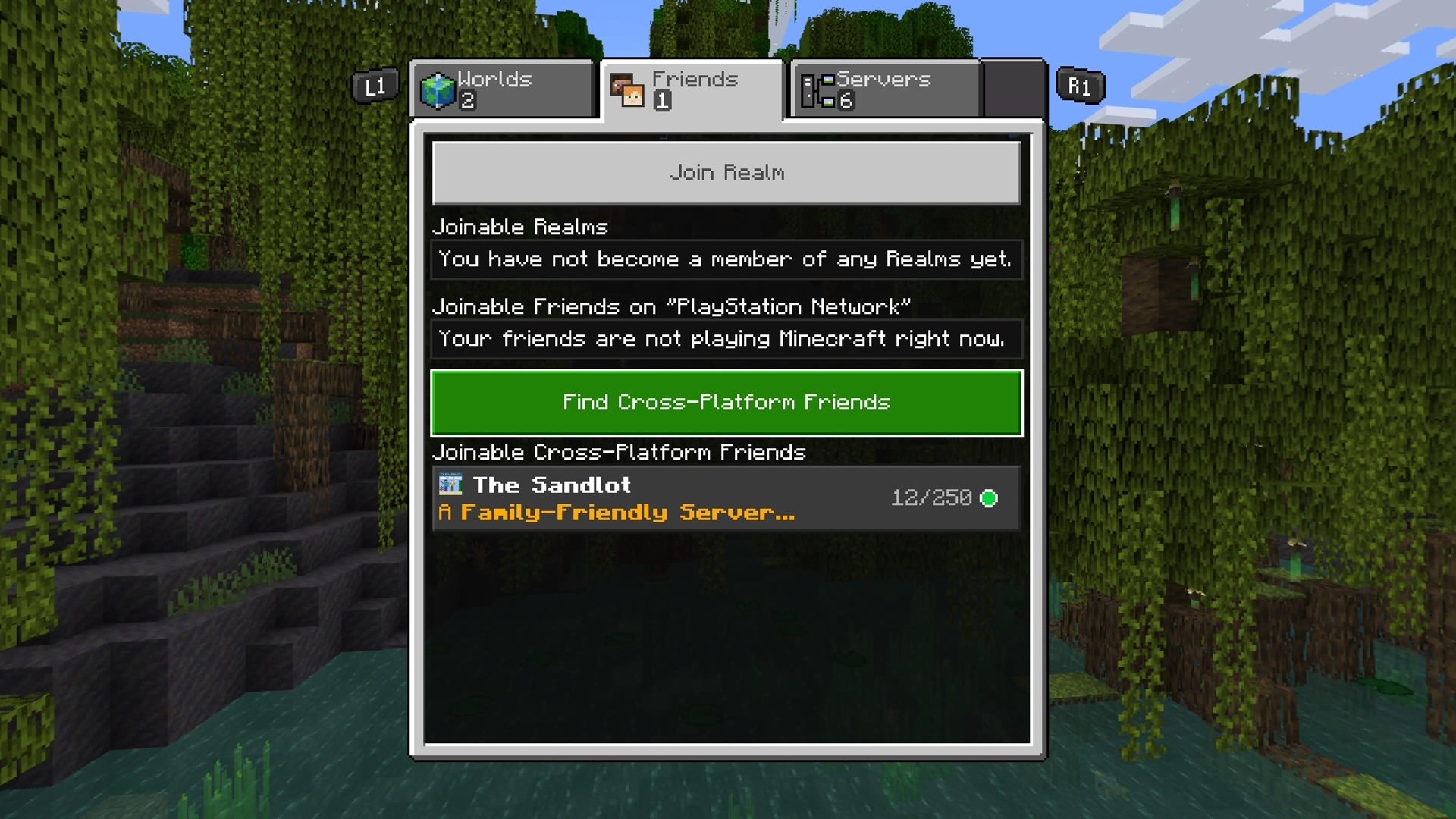
Step 6
You're done! Welcome to The Sandlot!